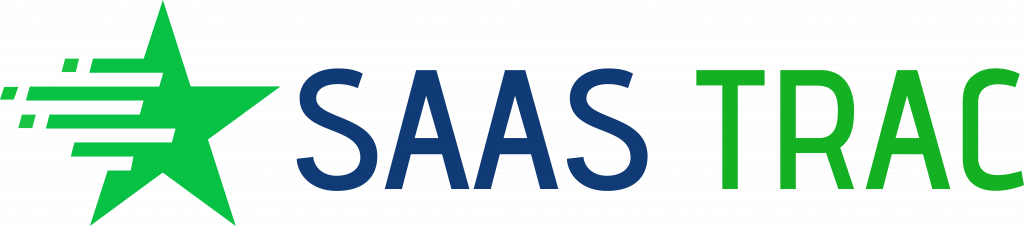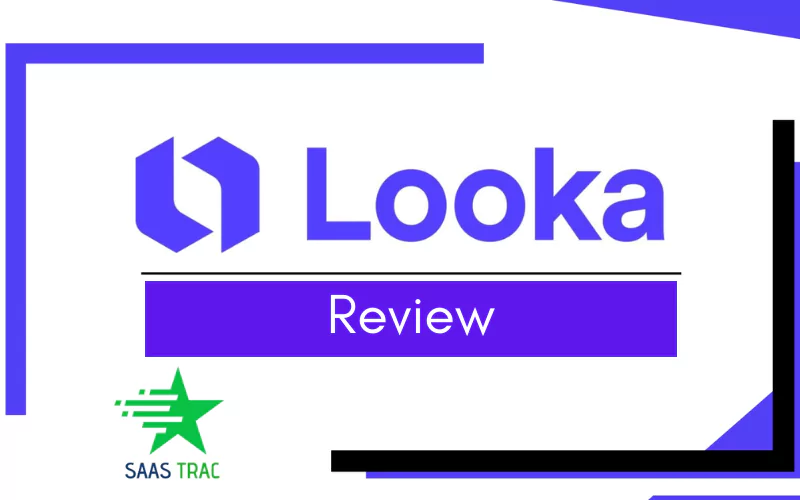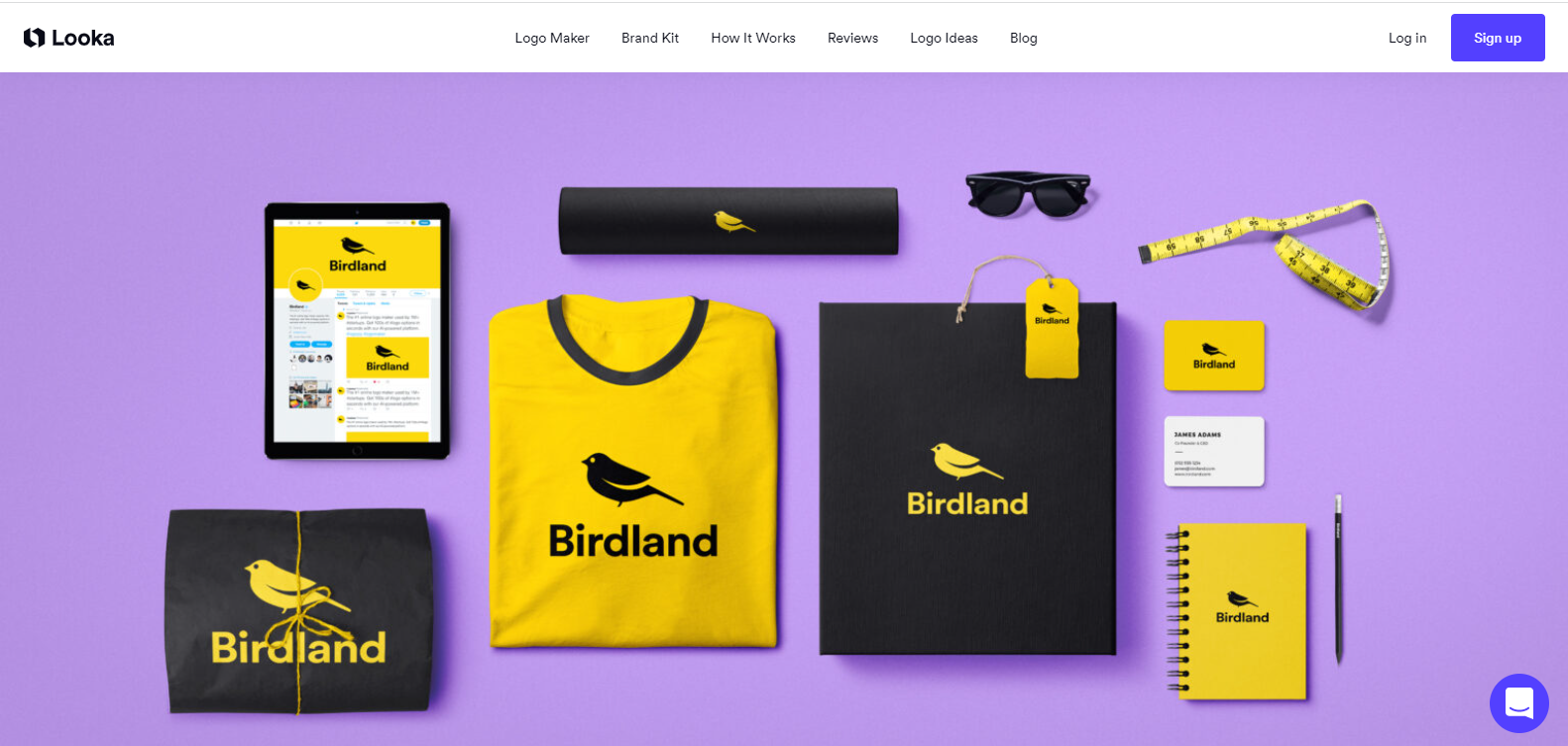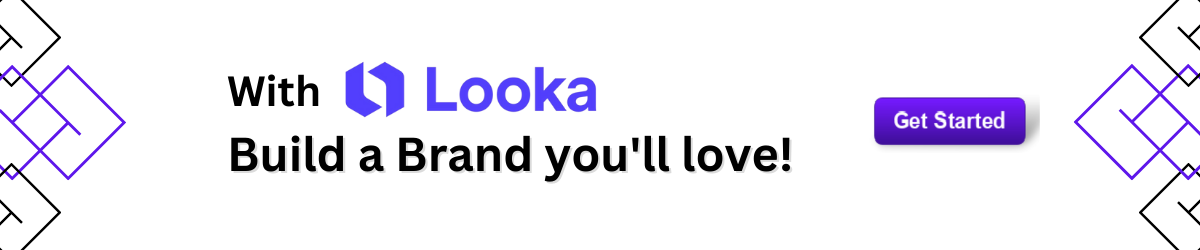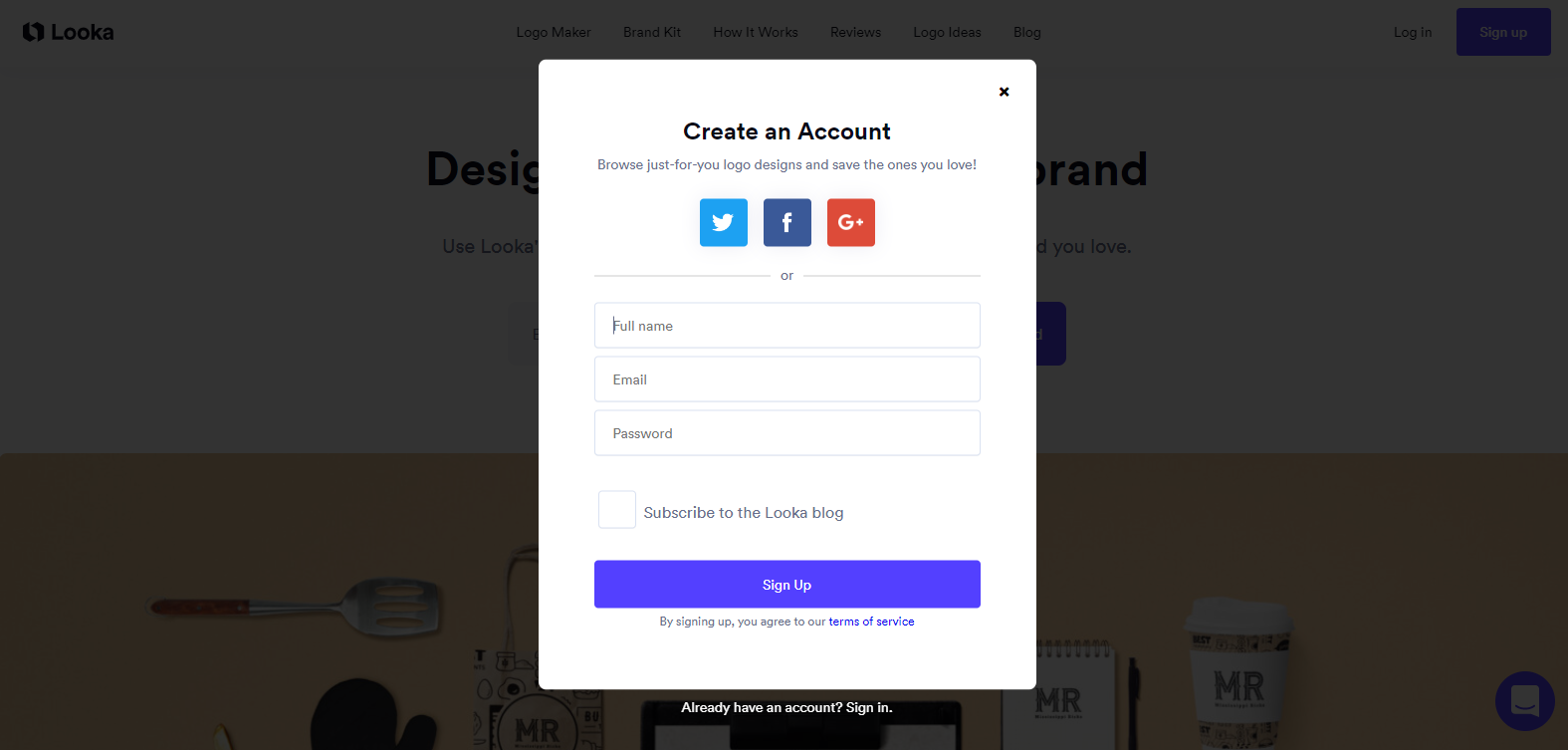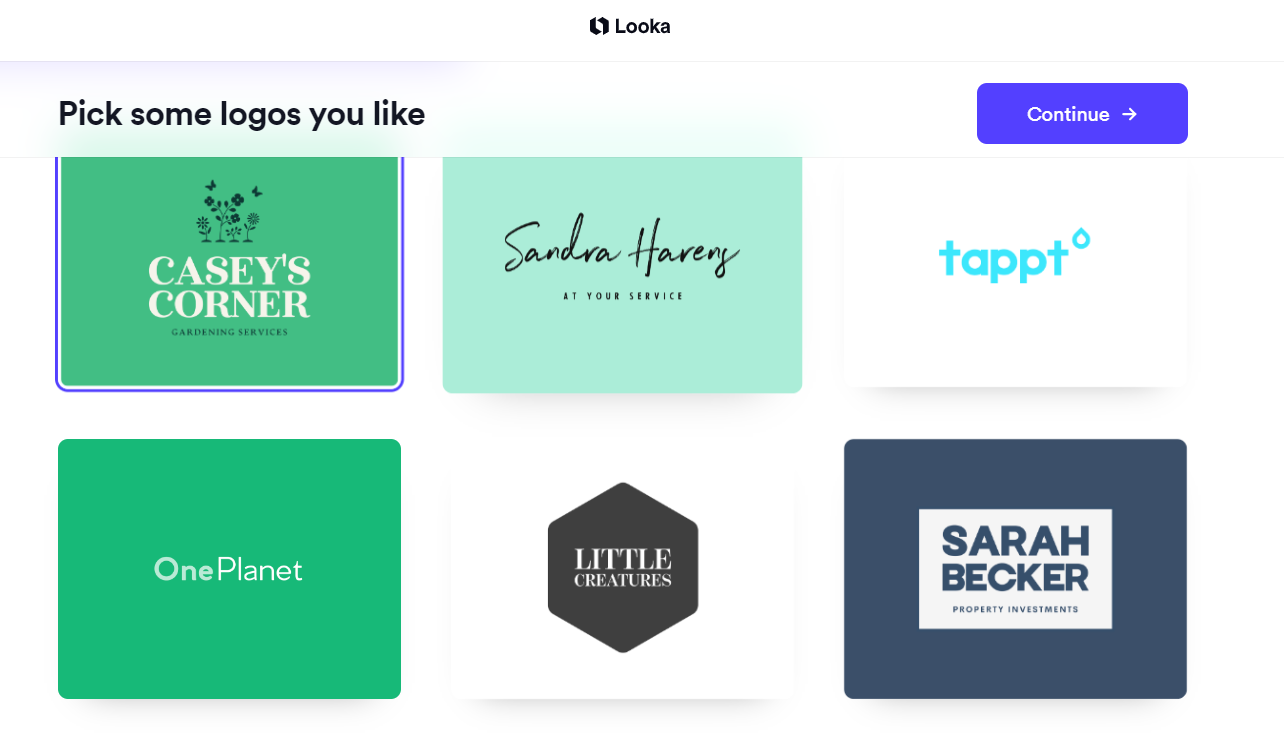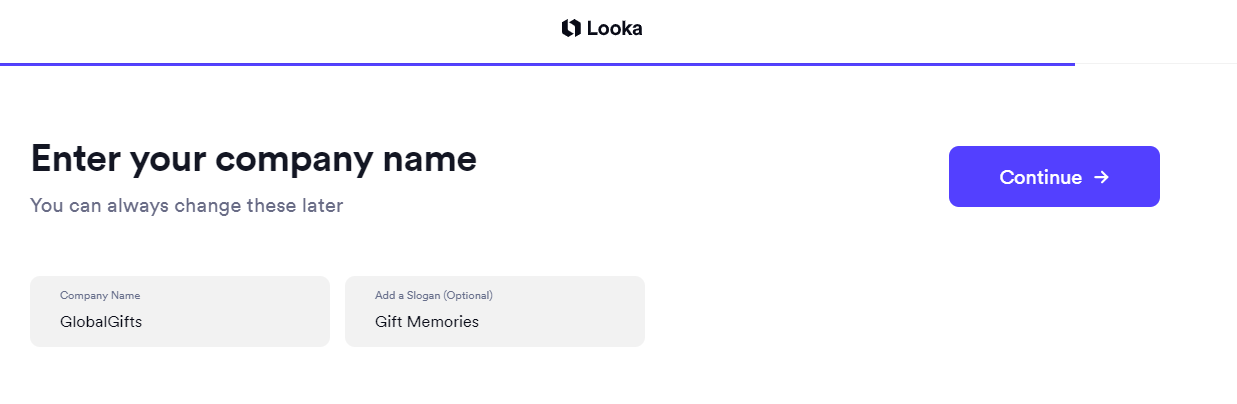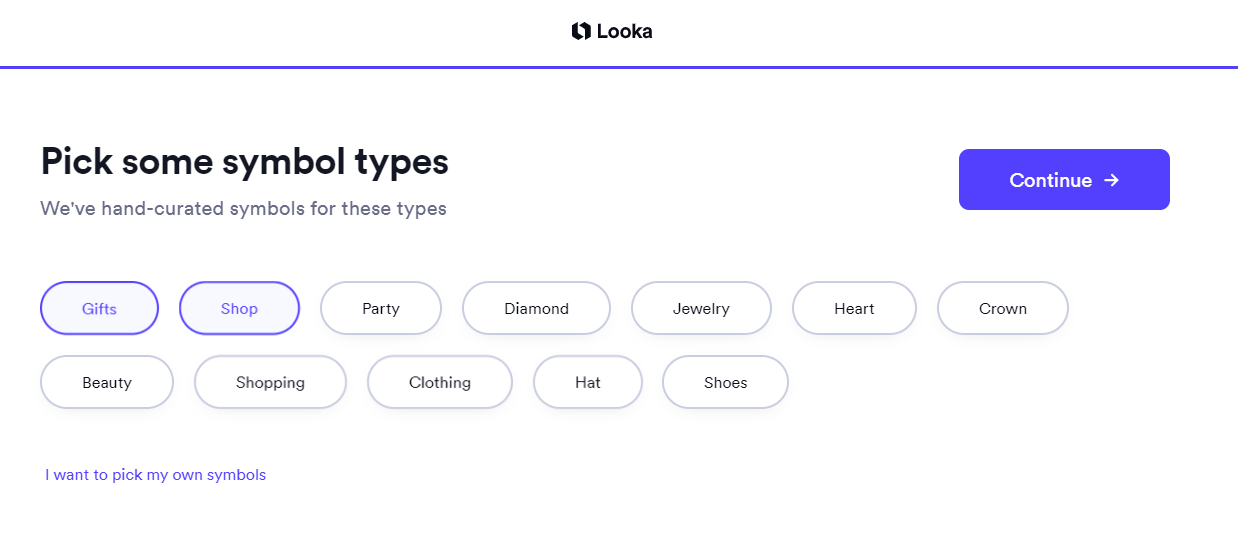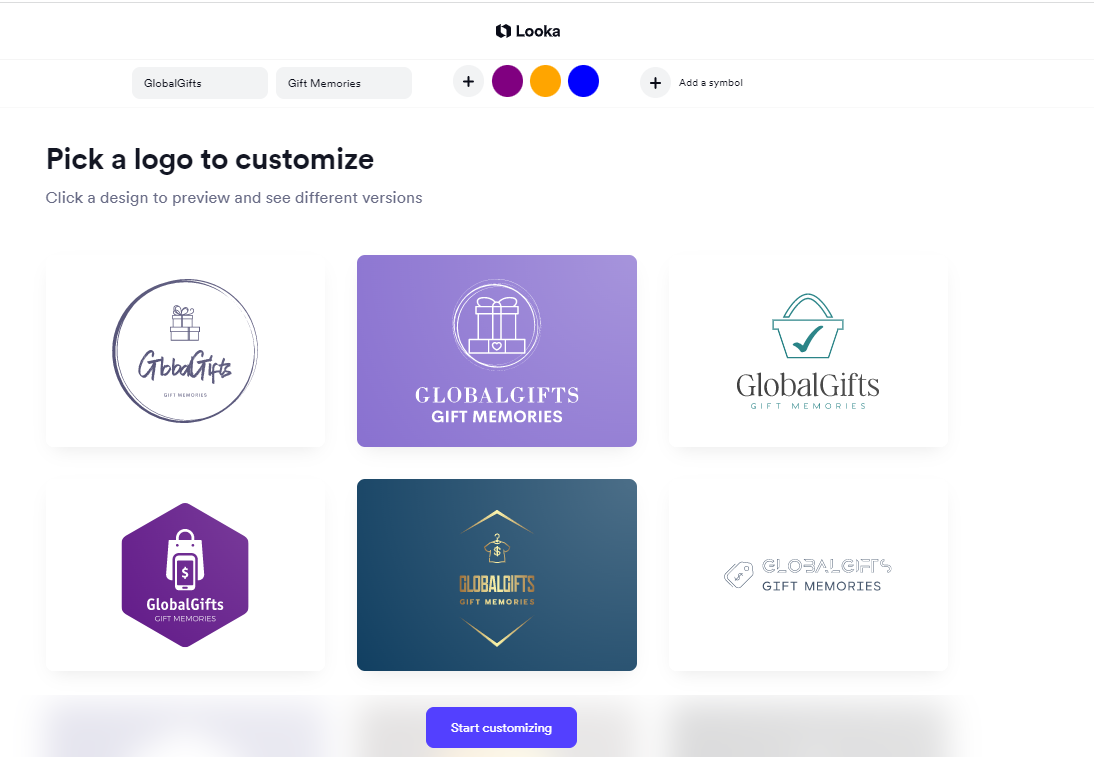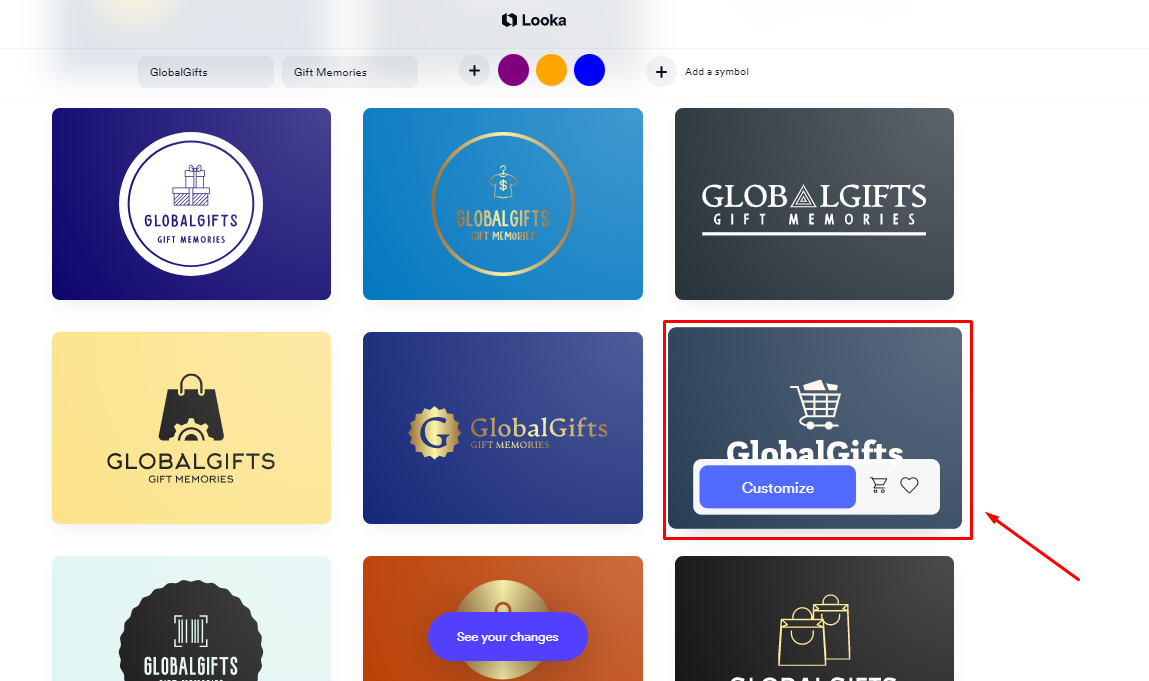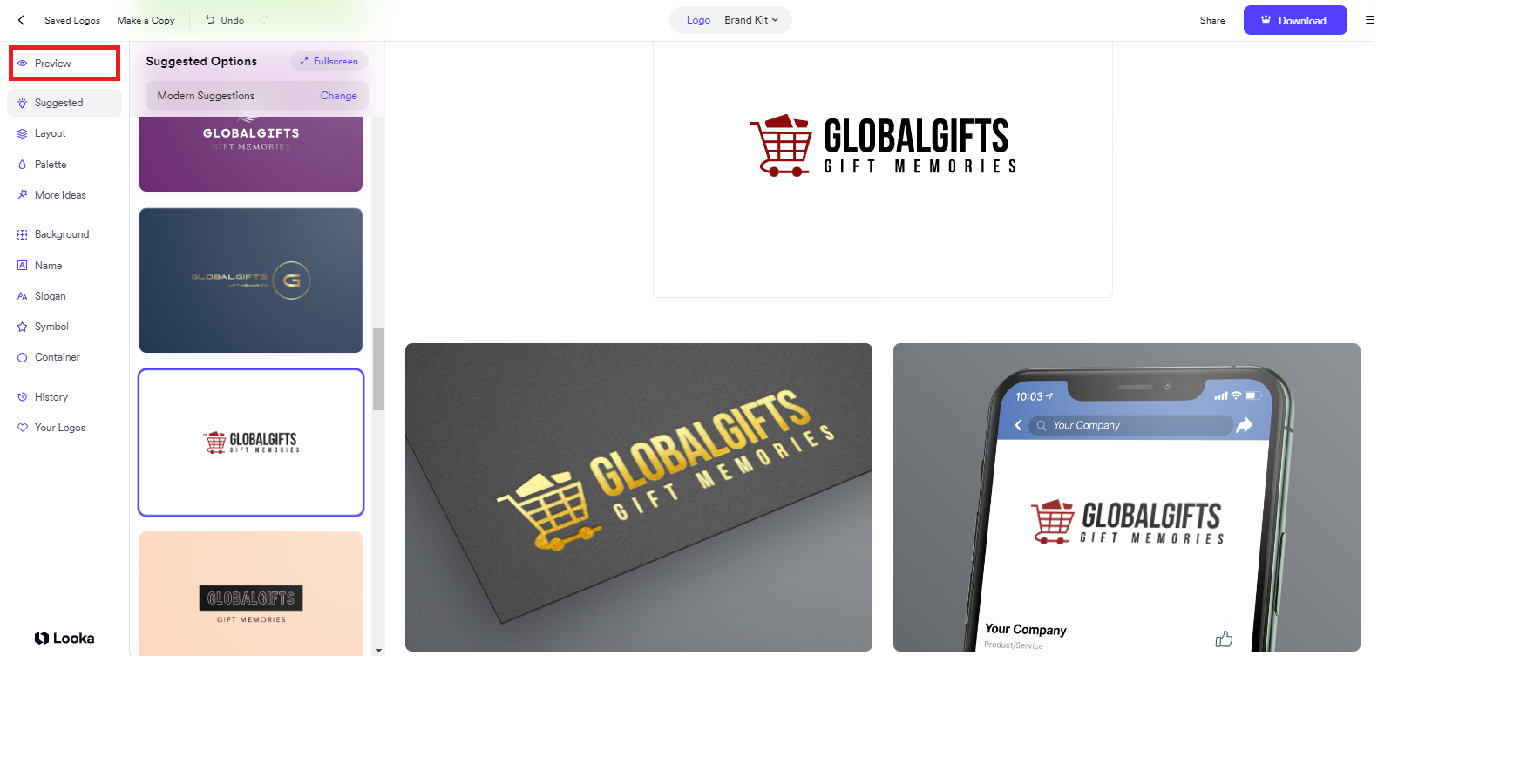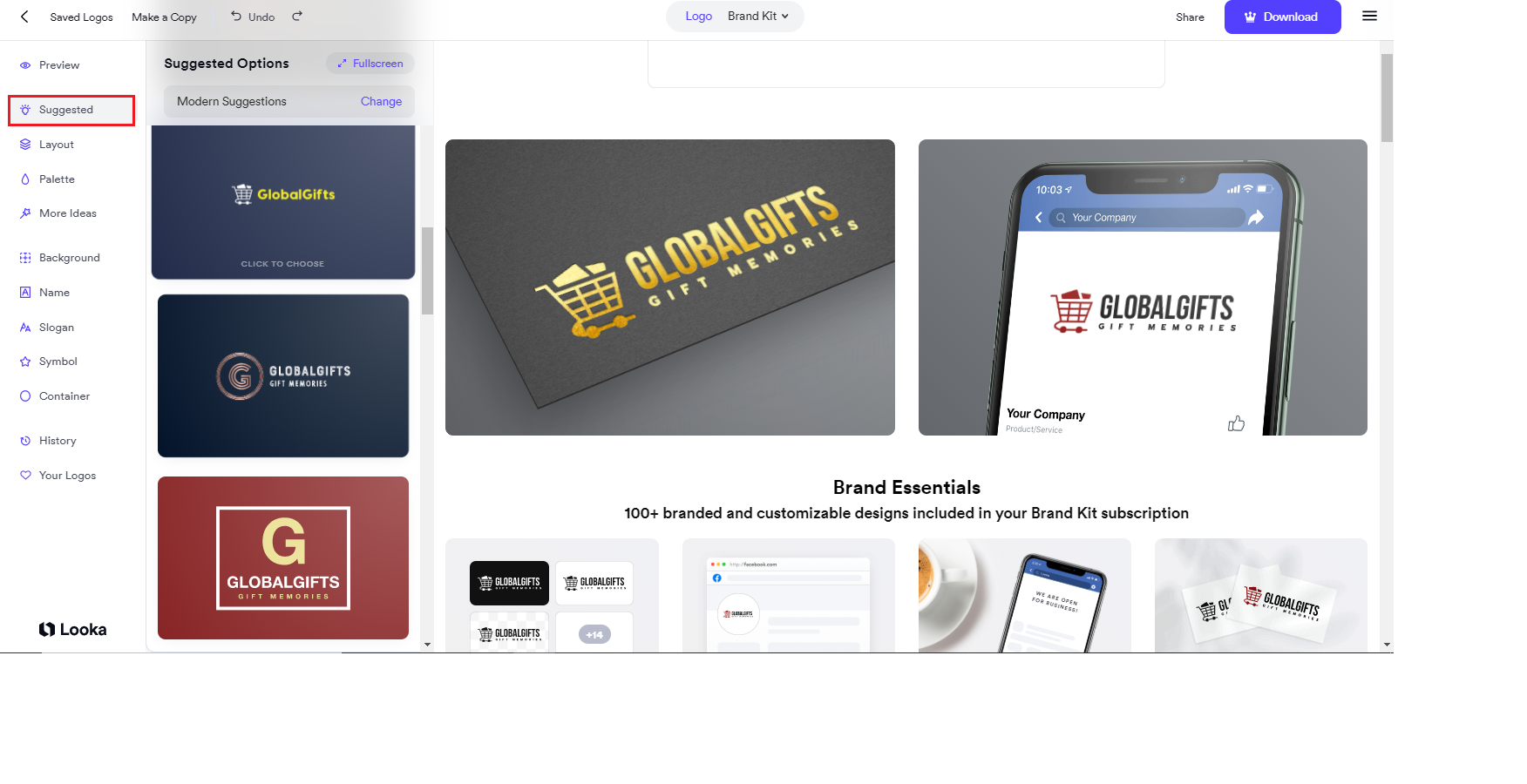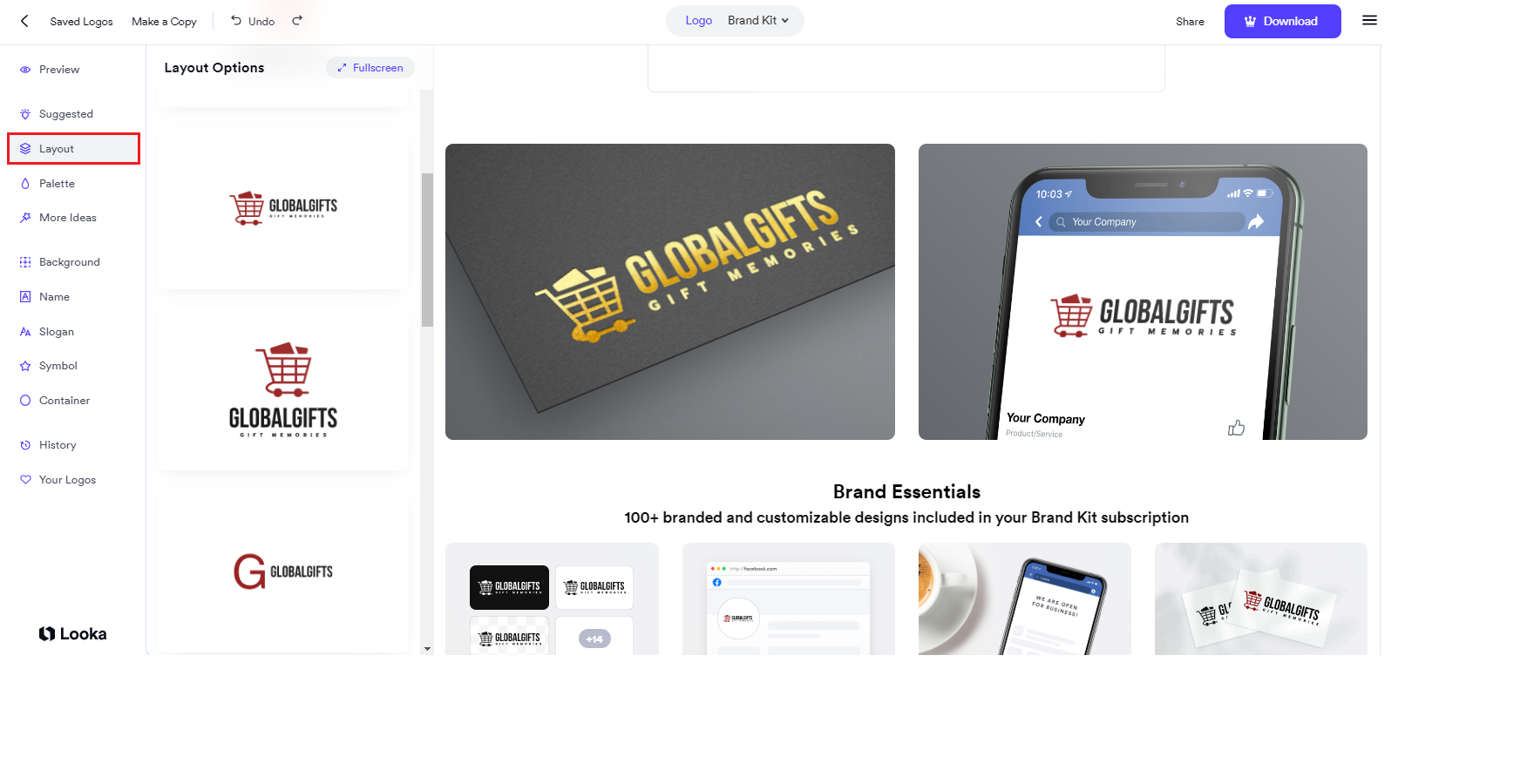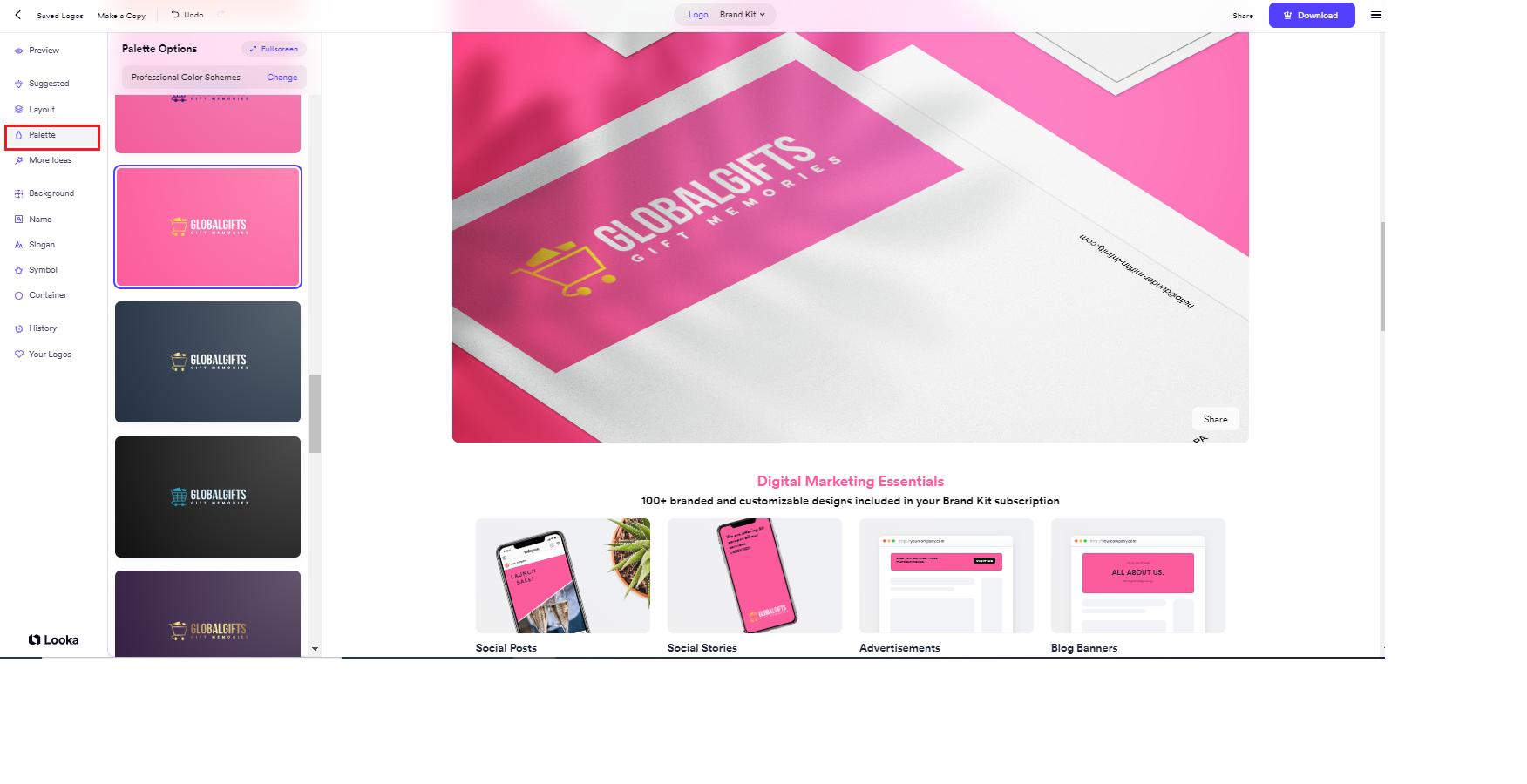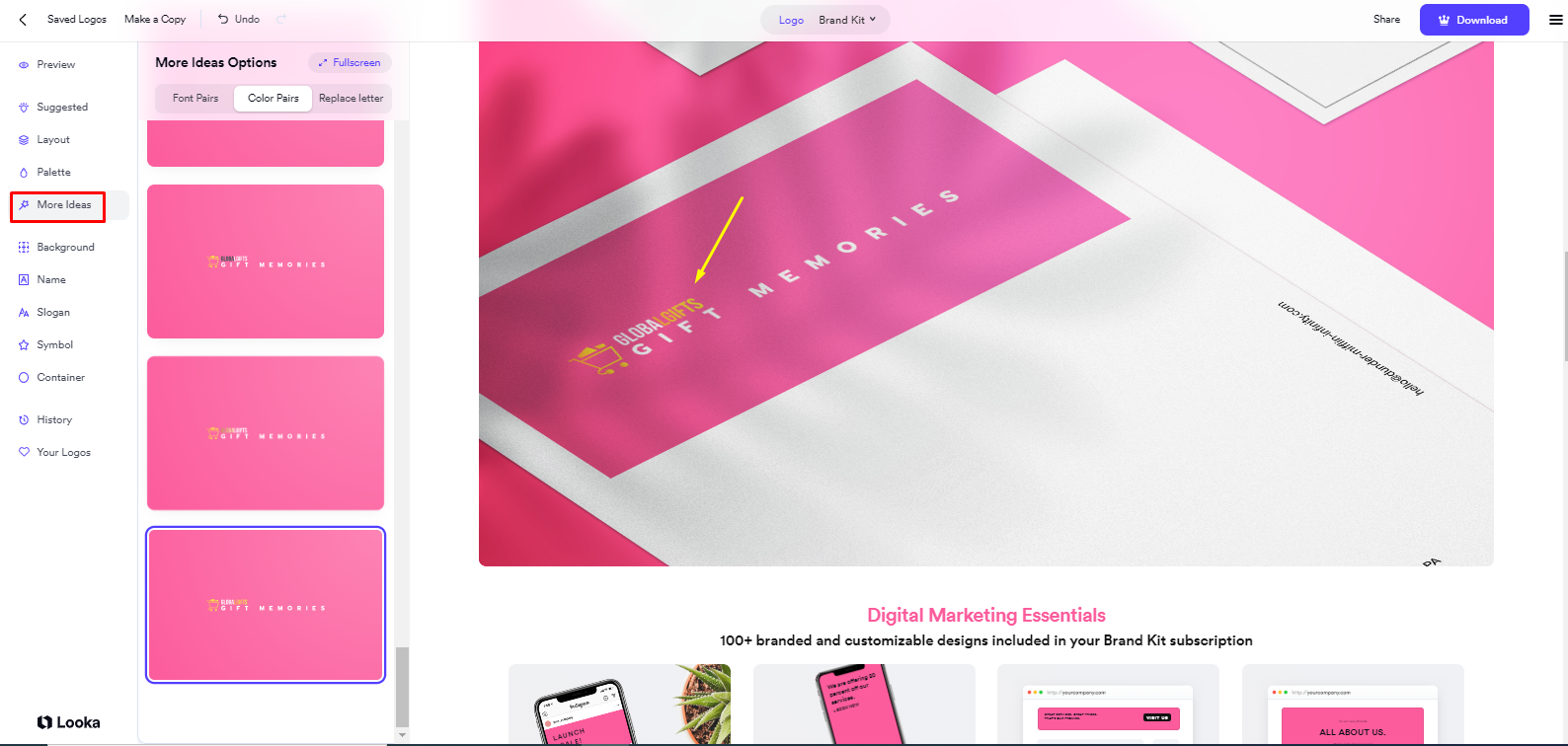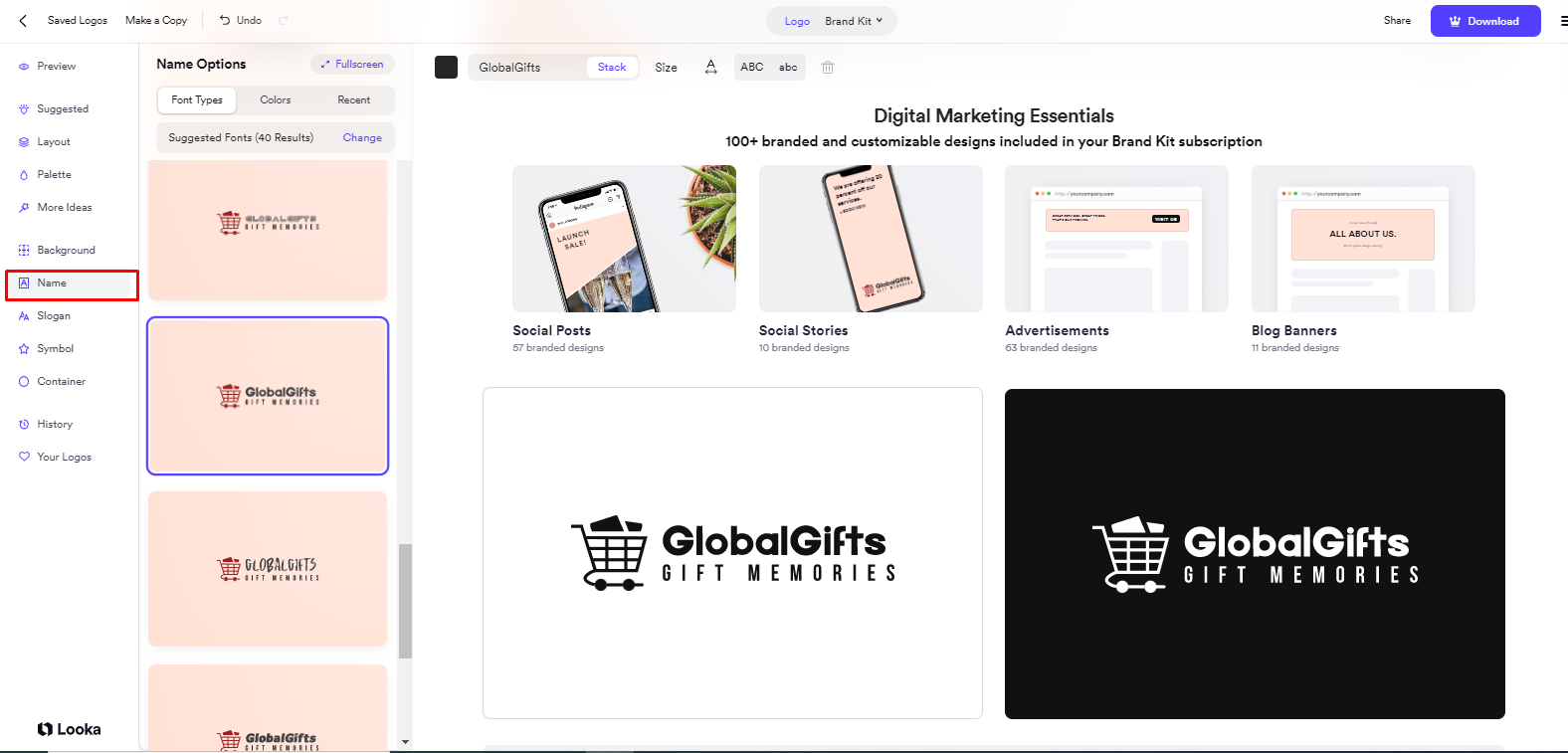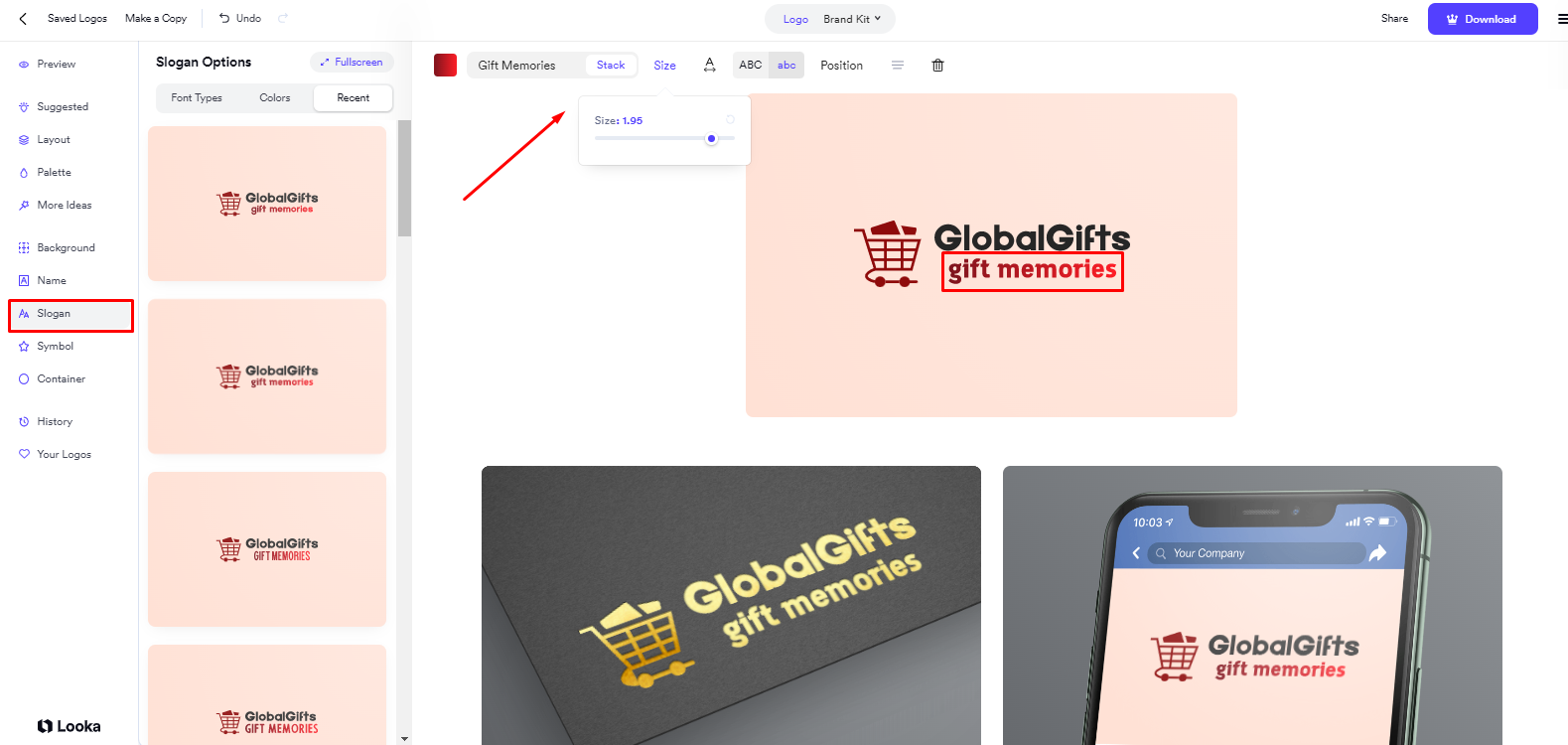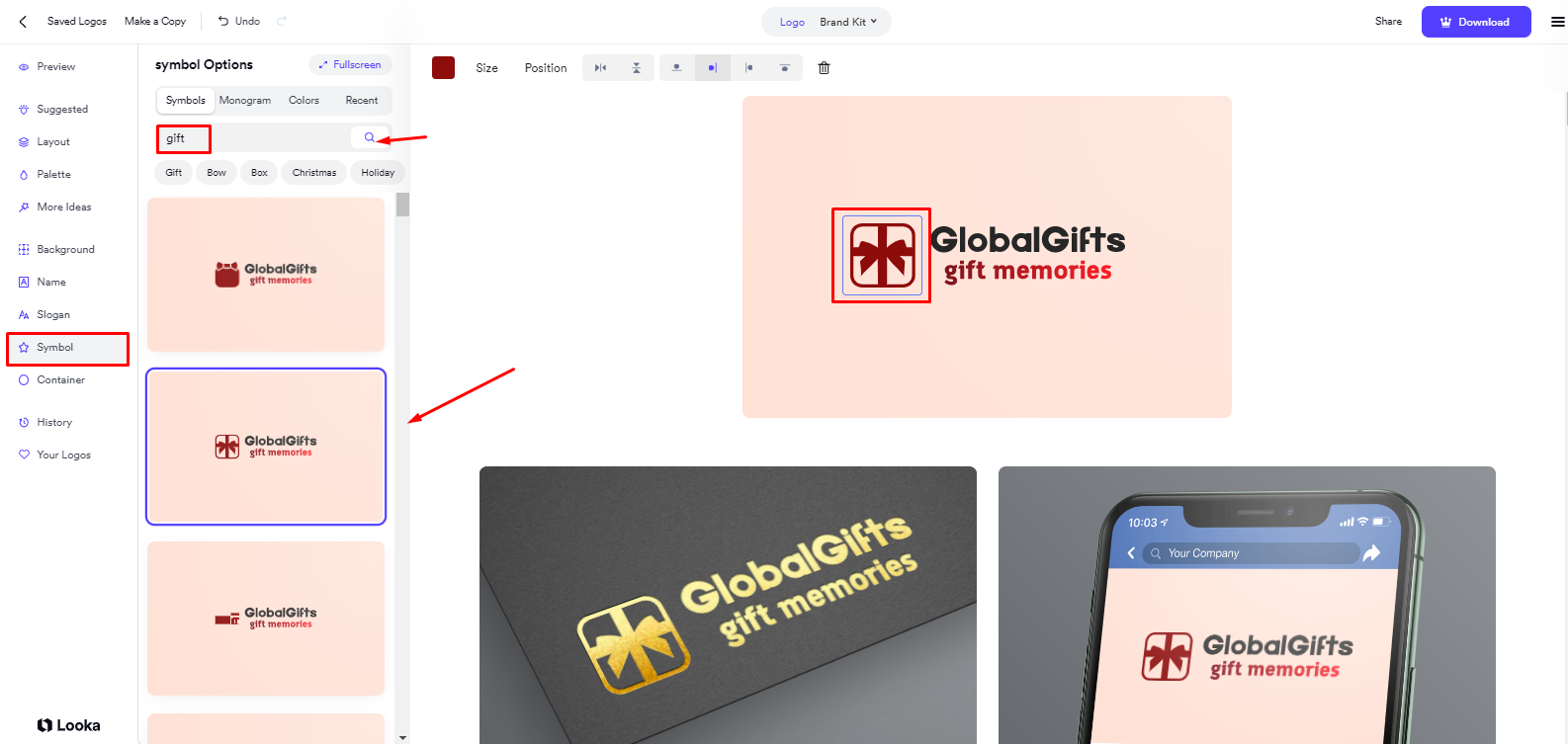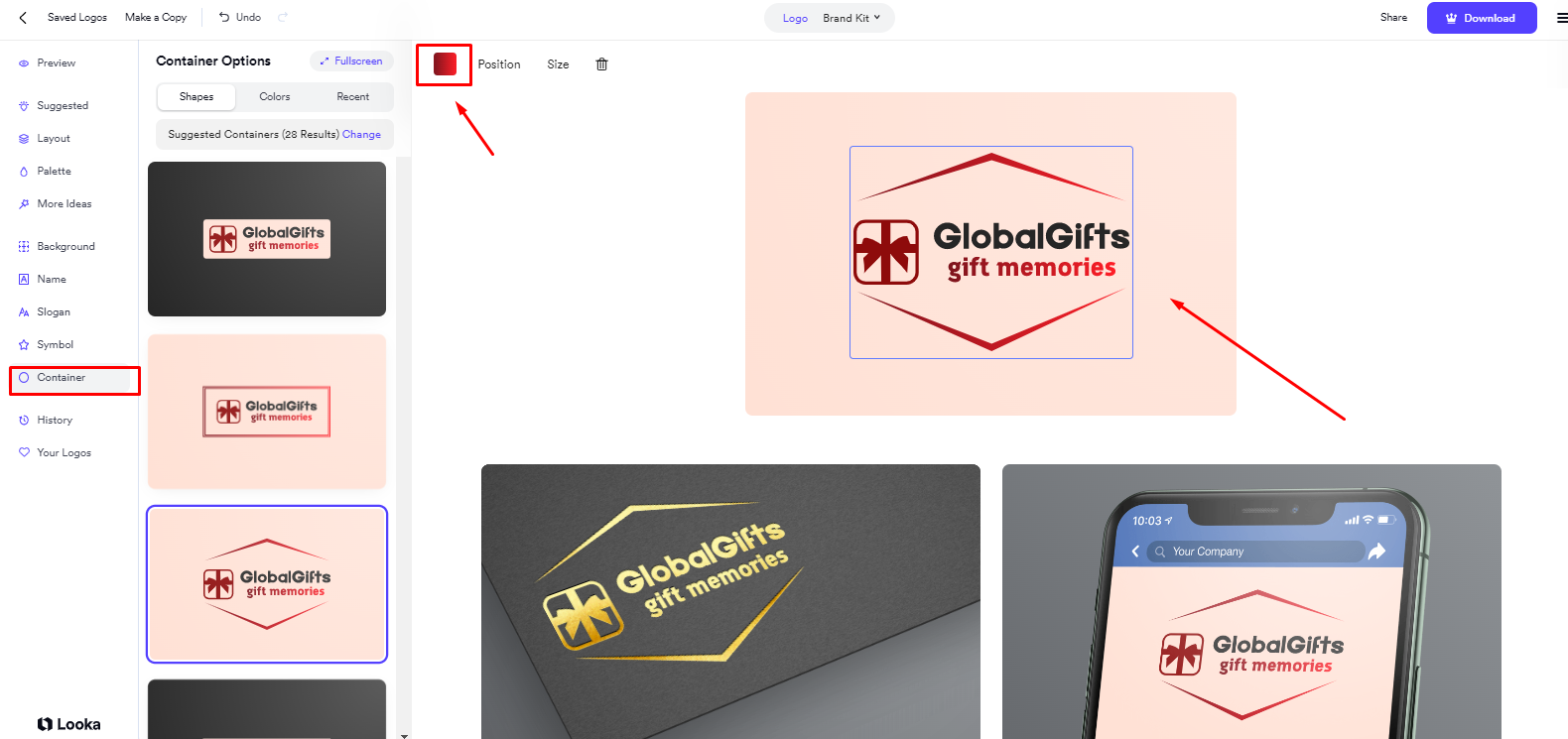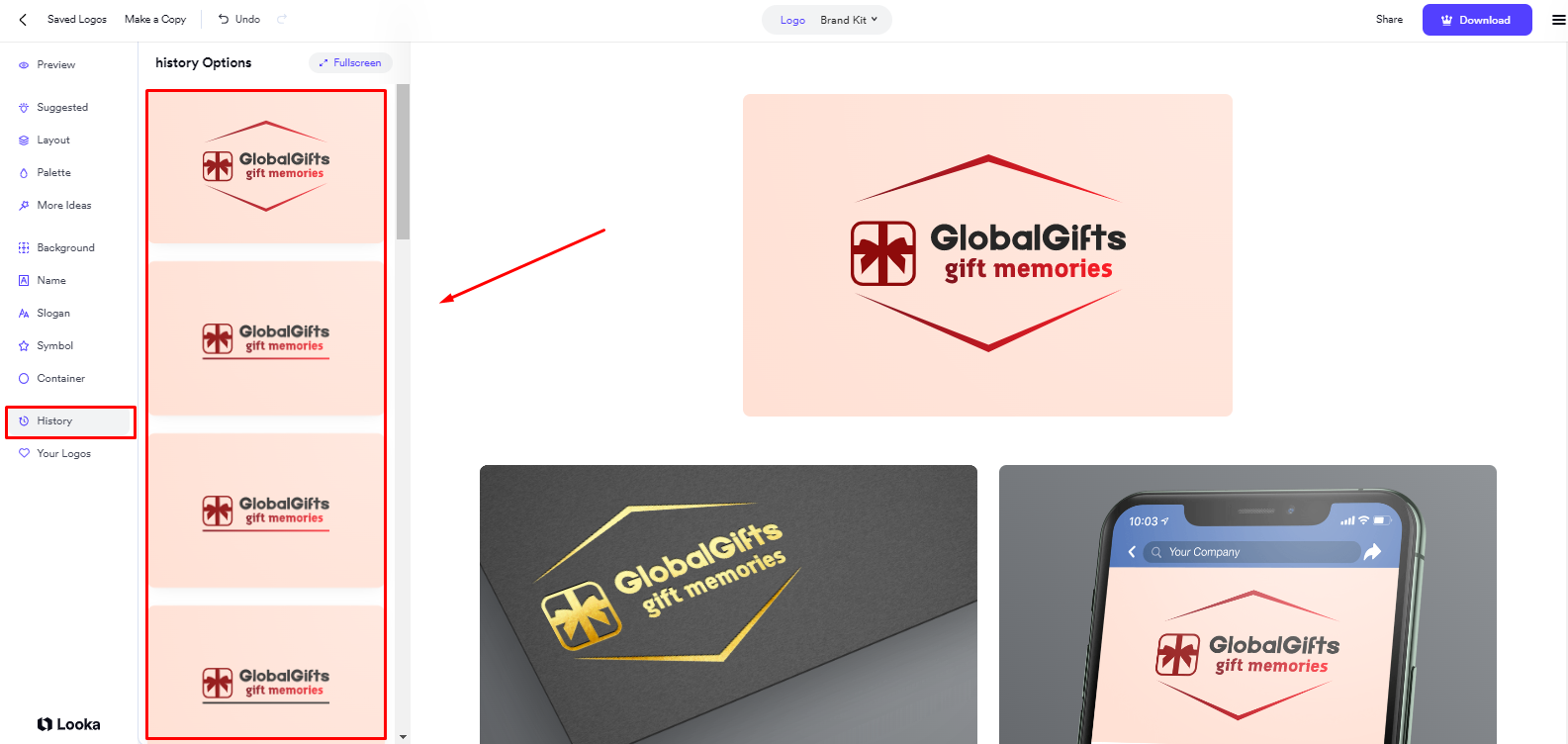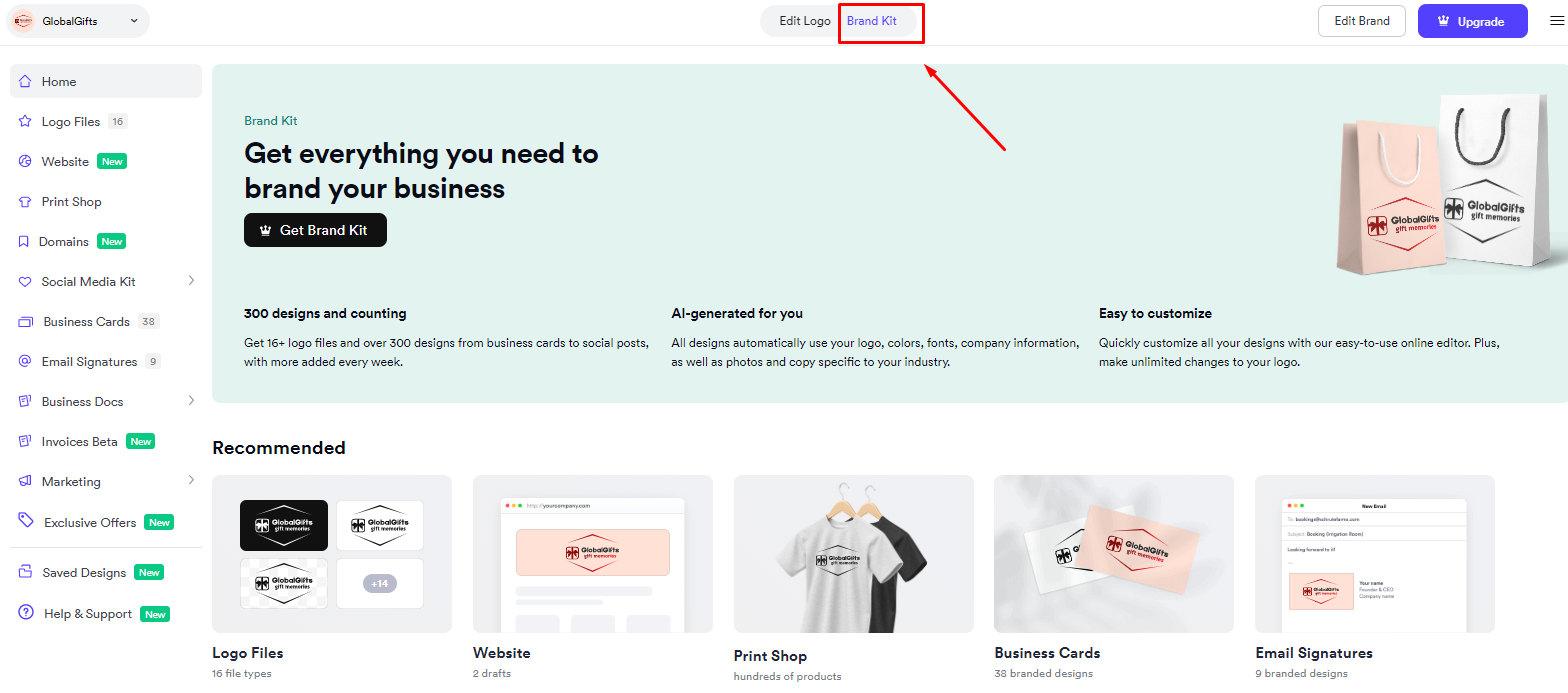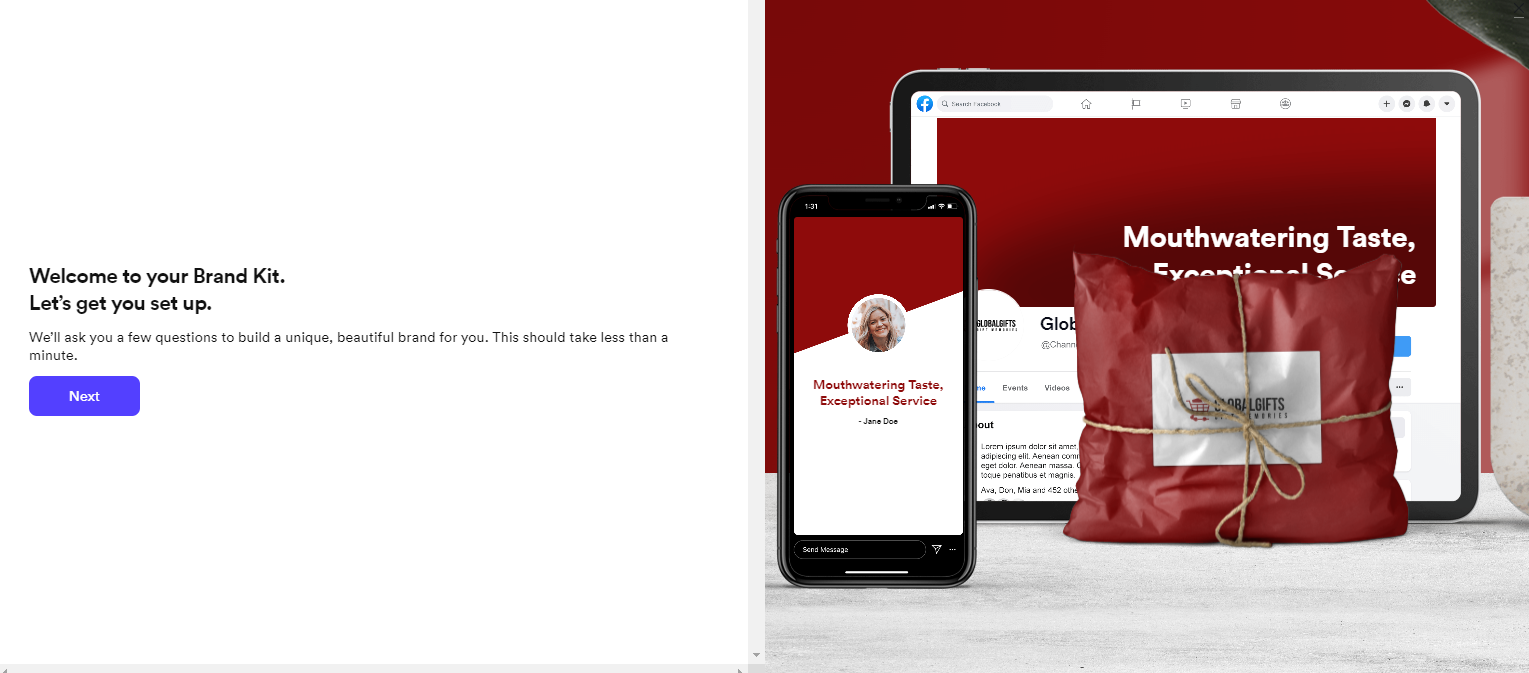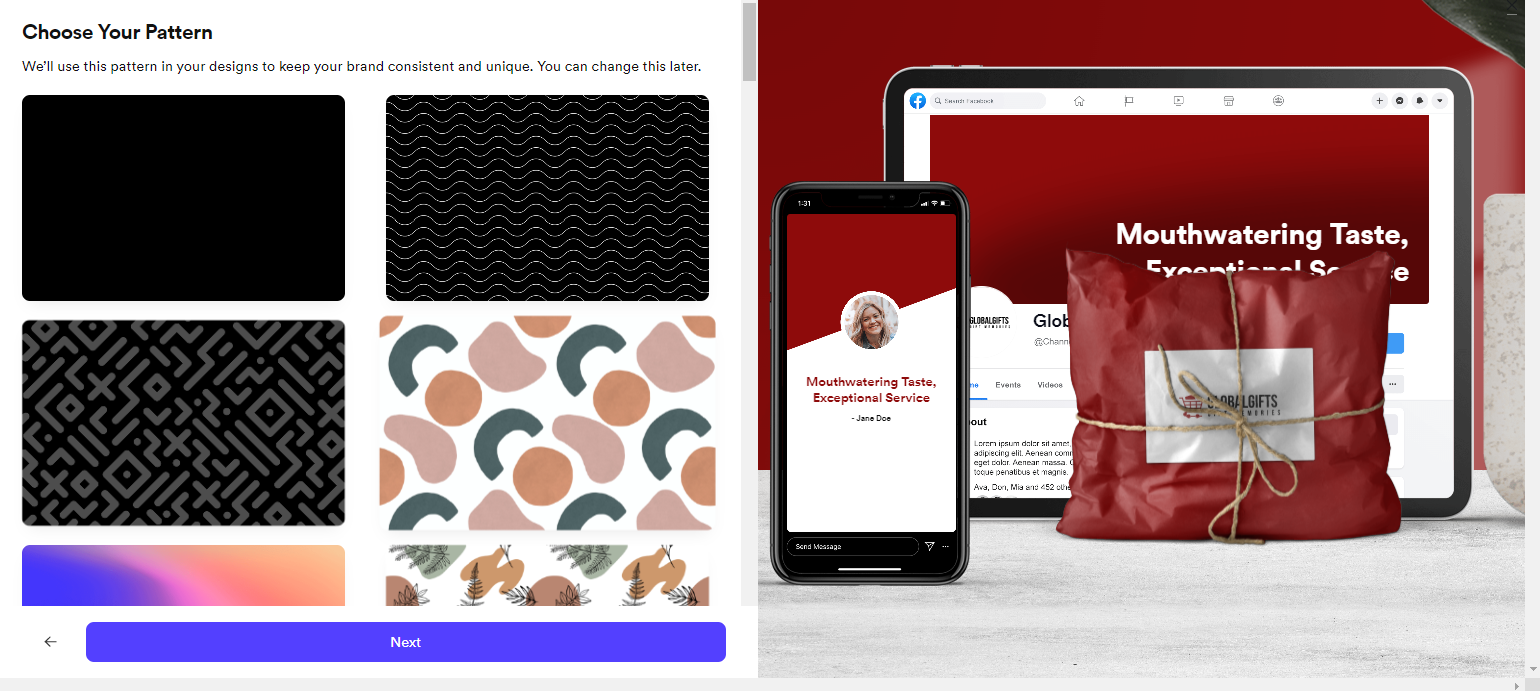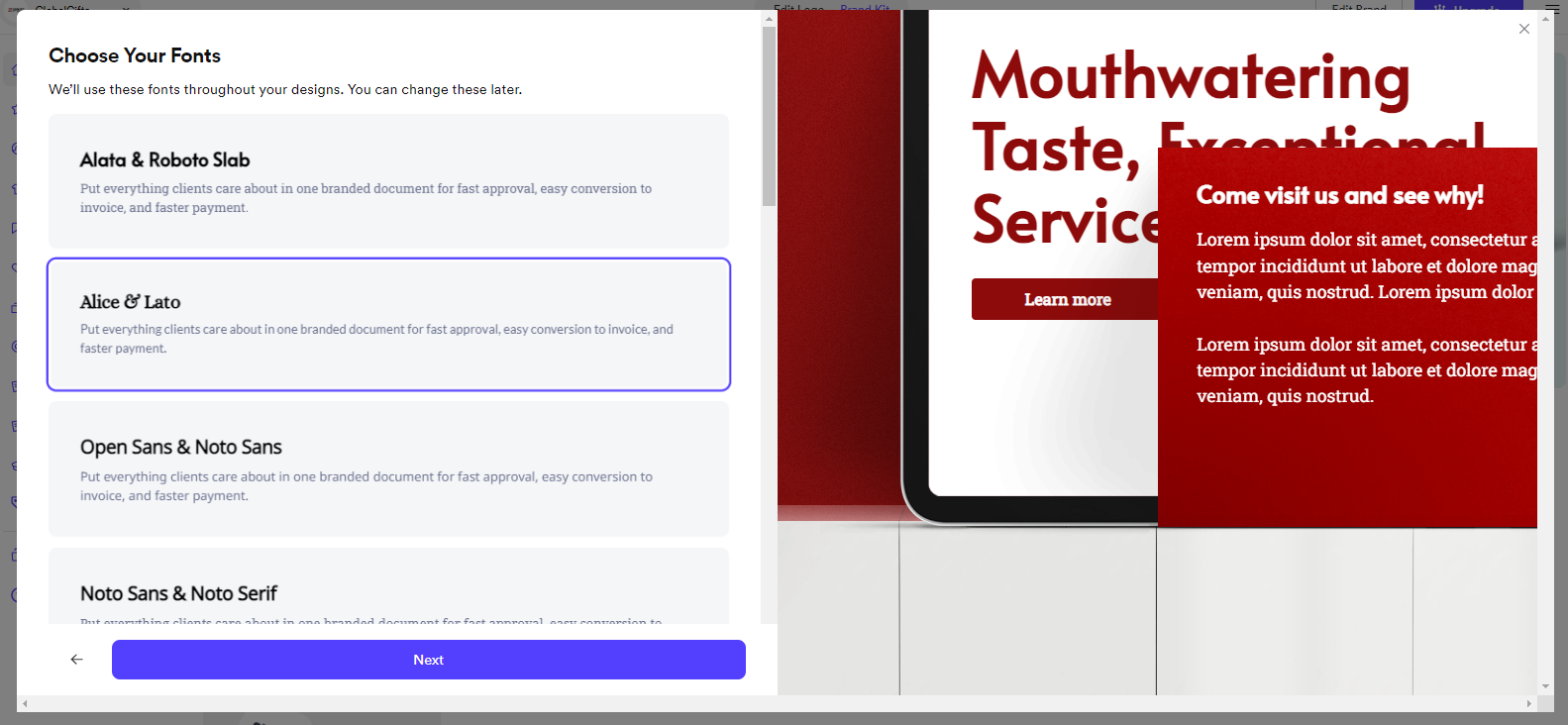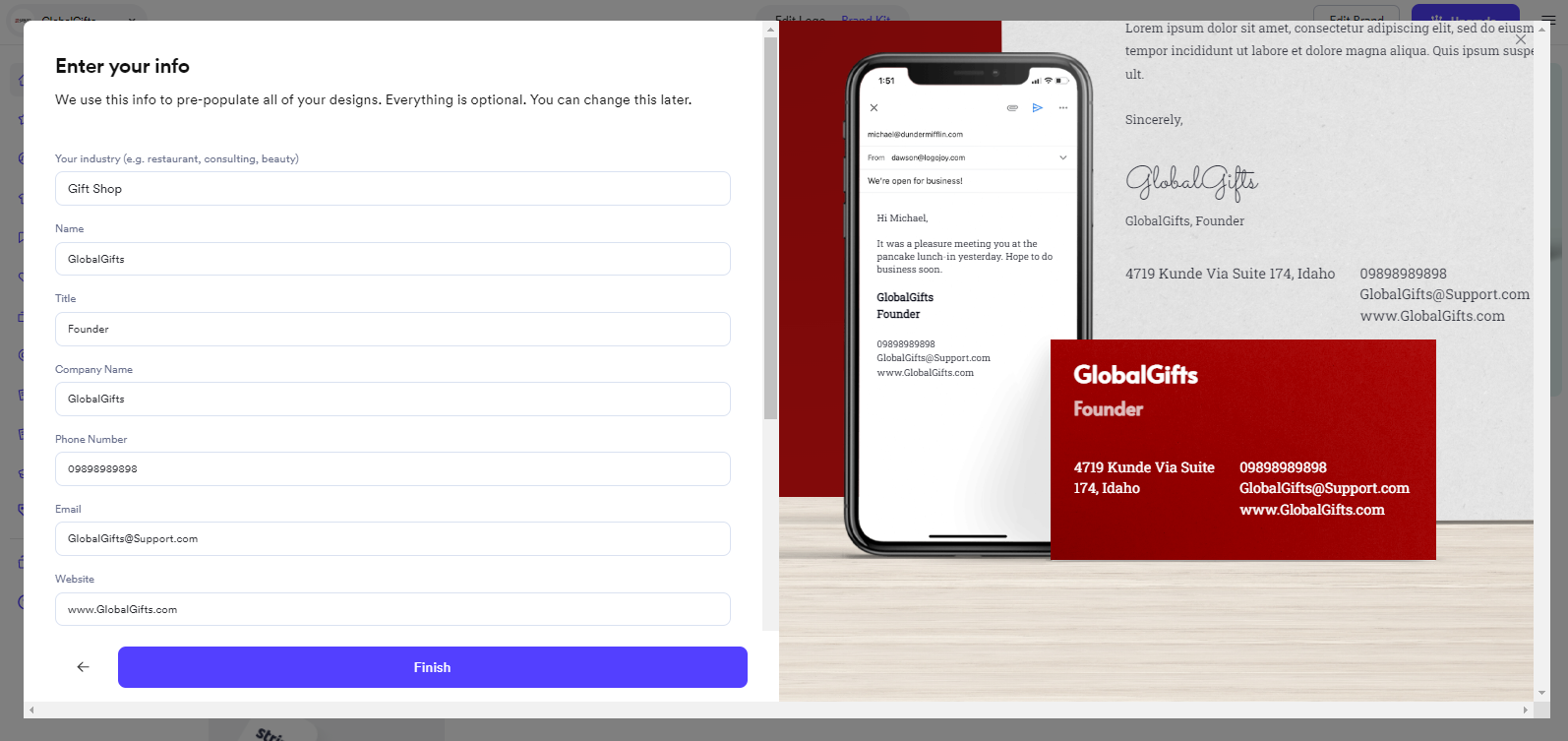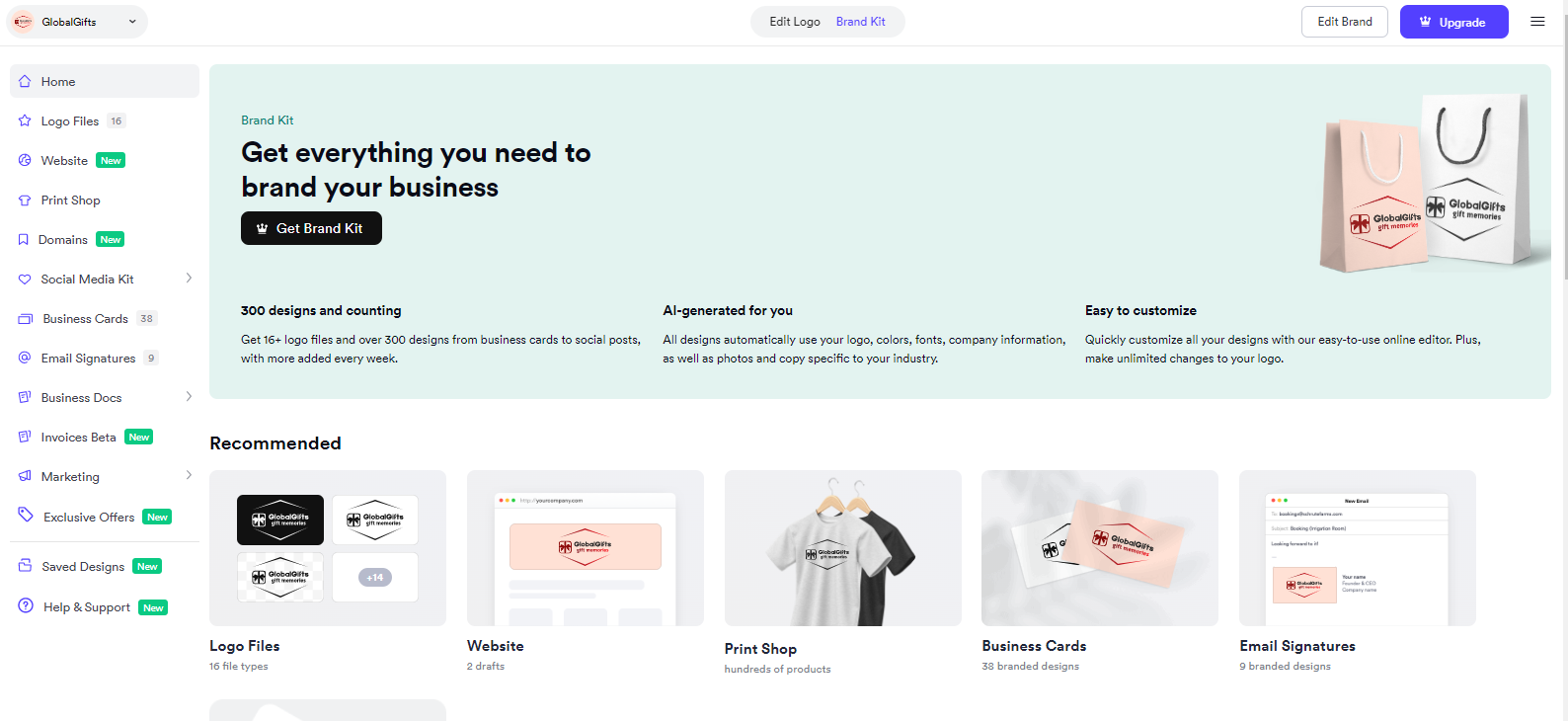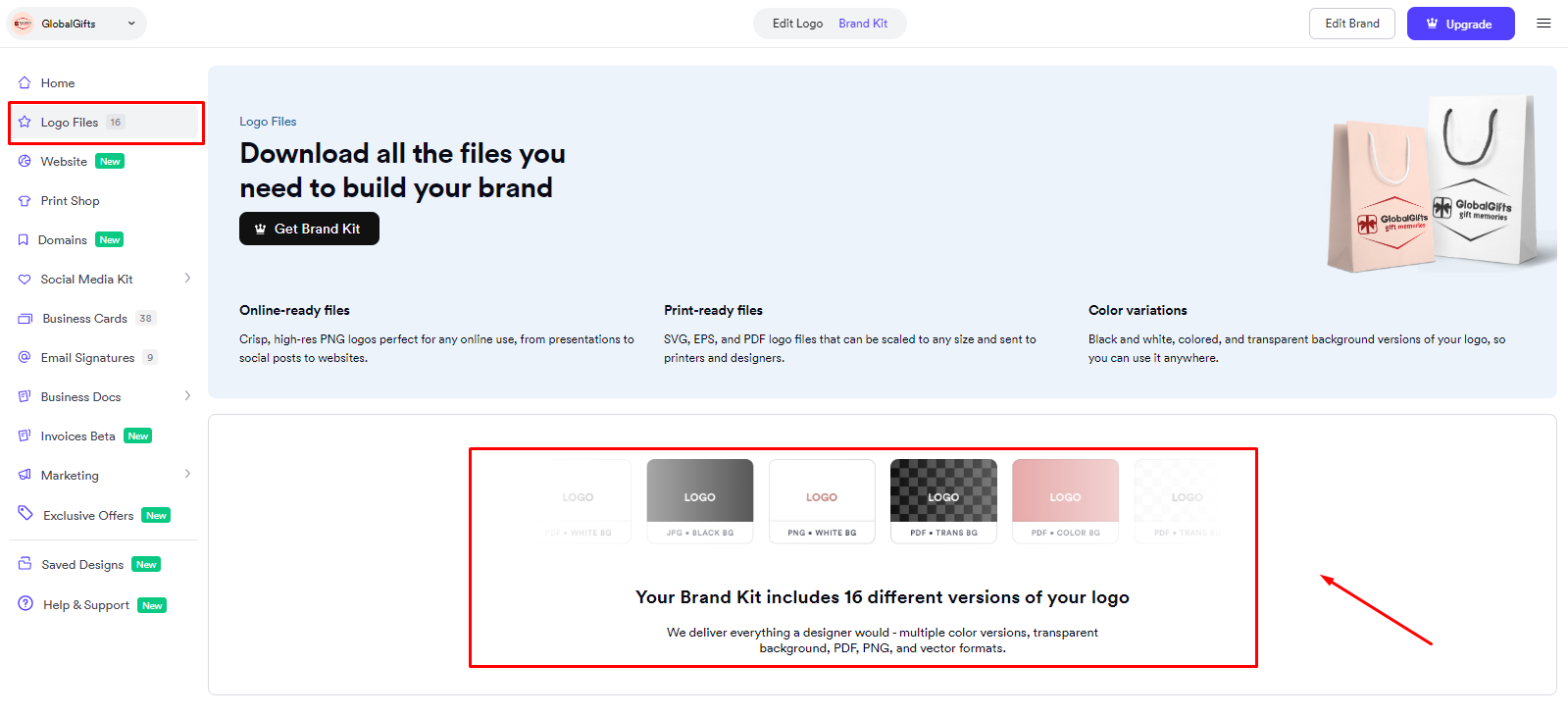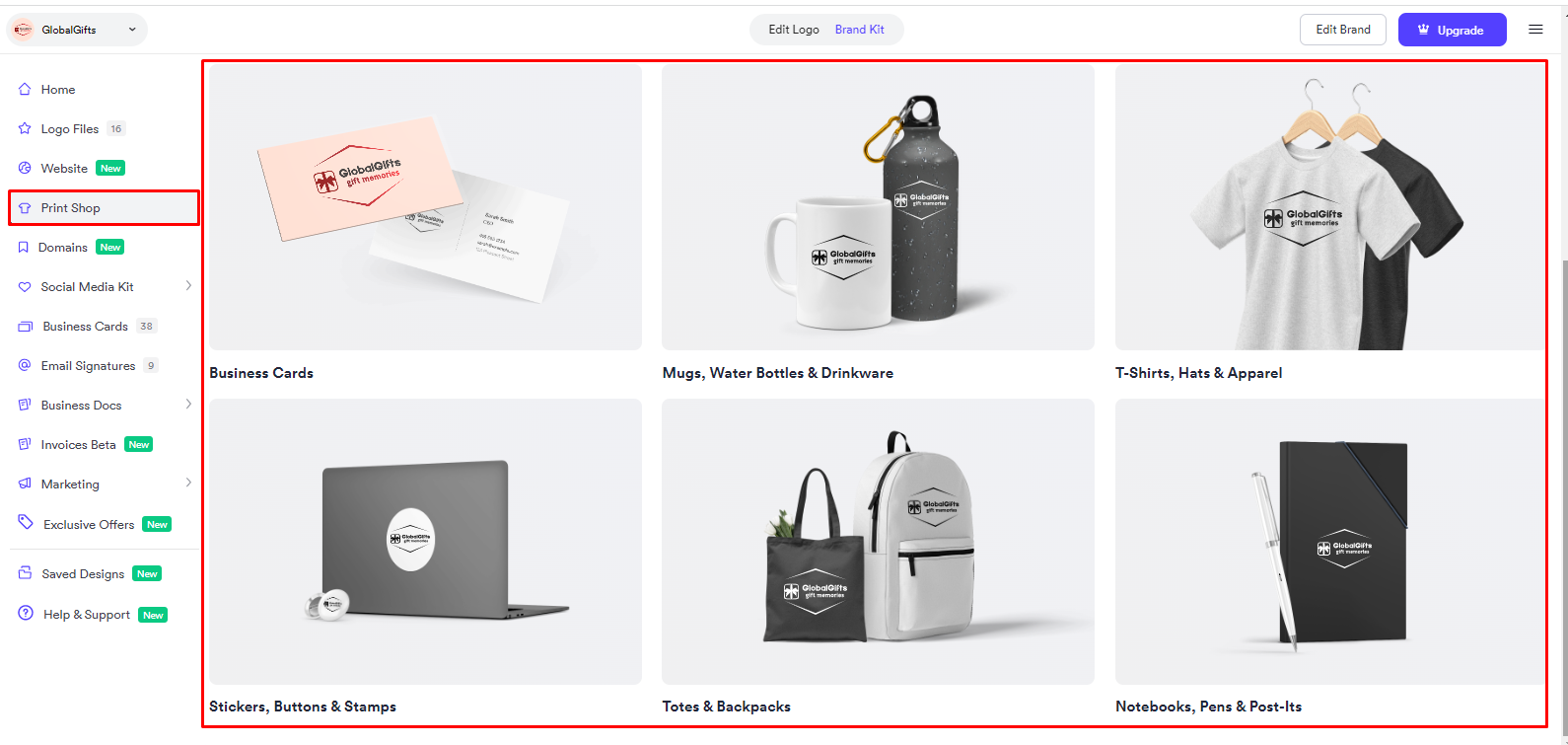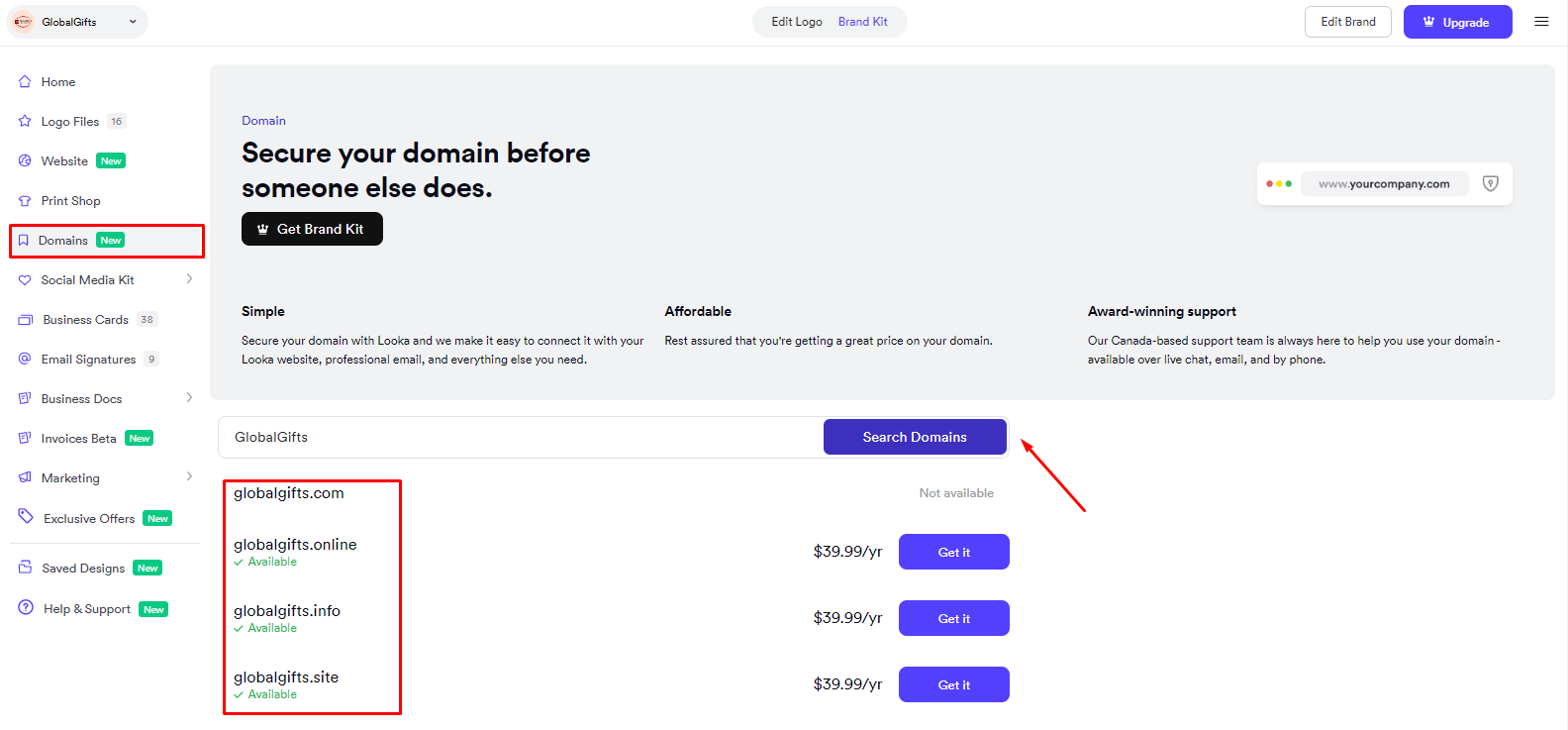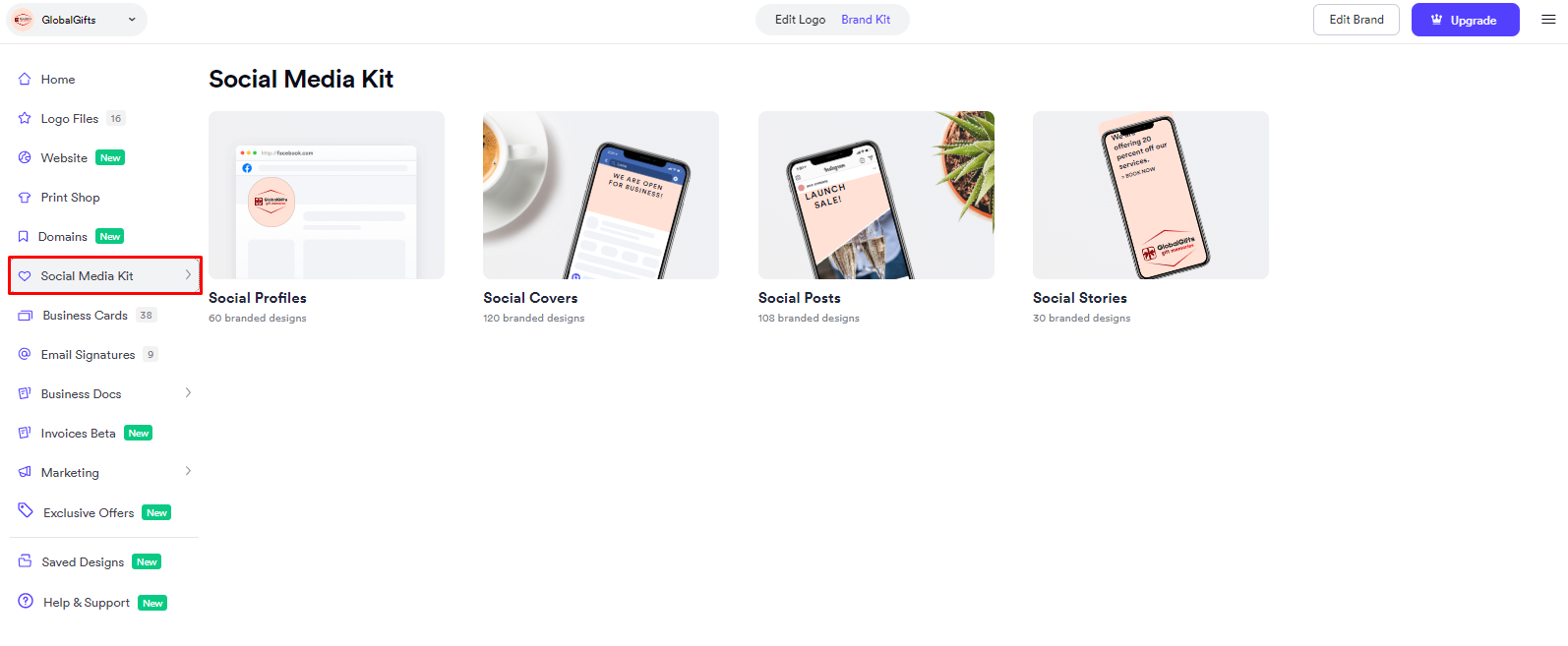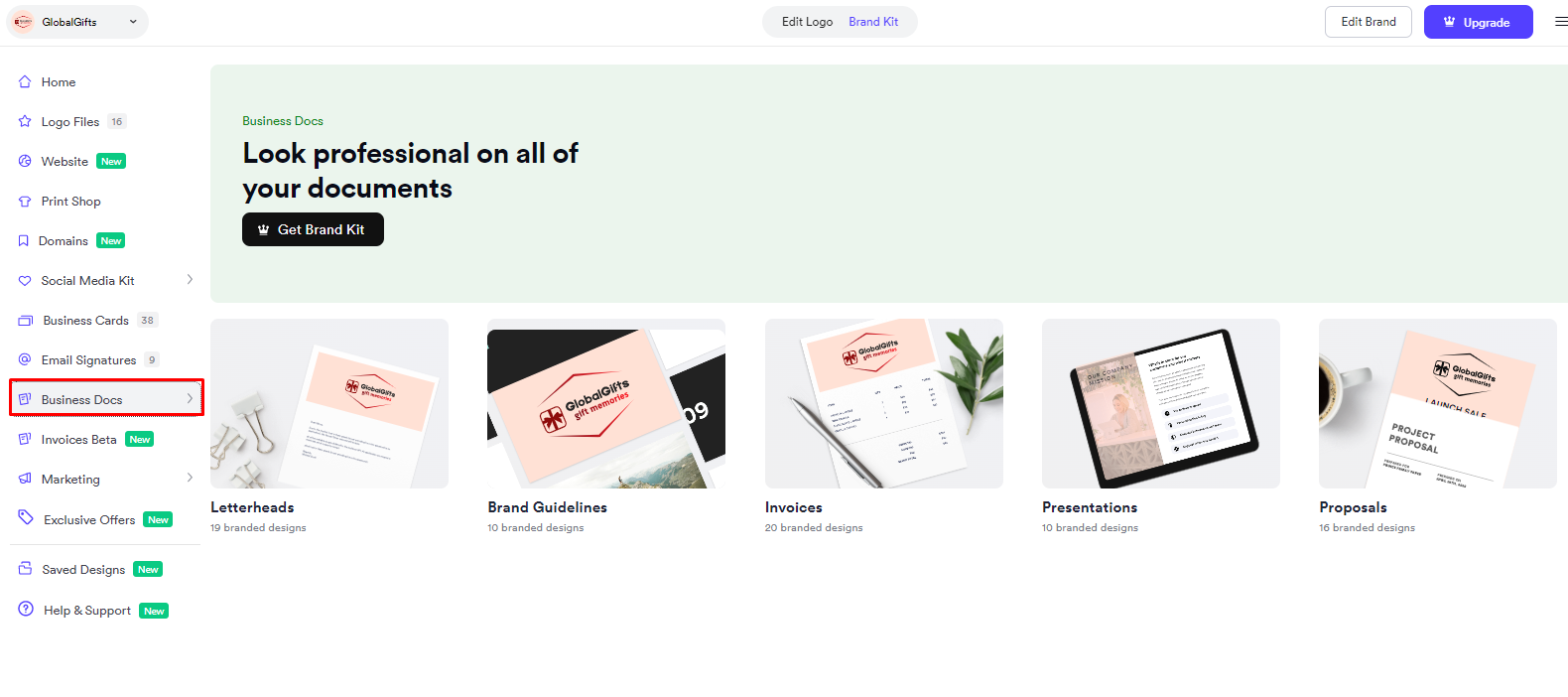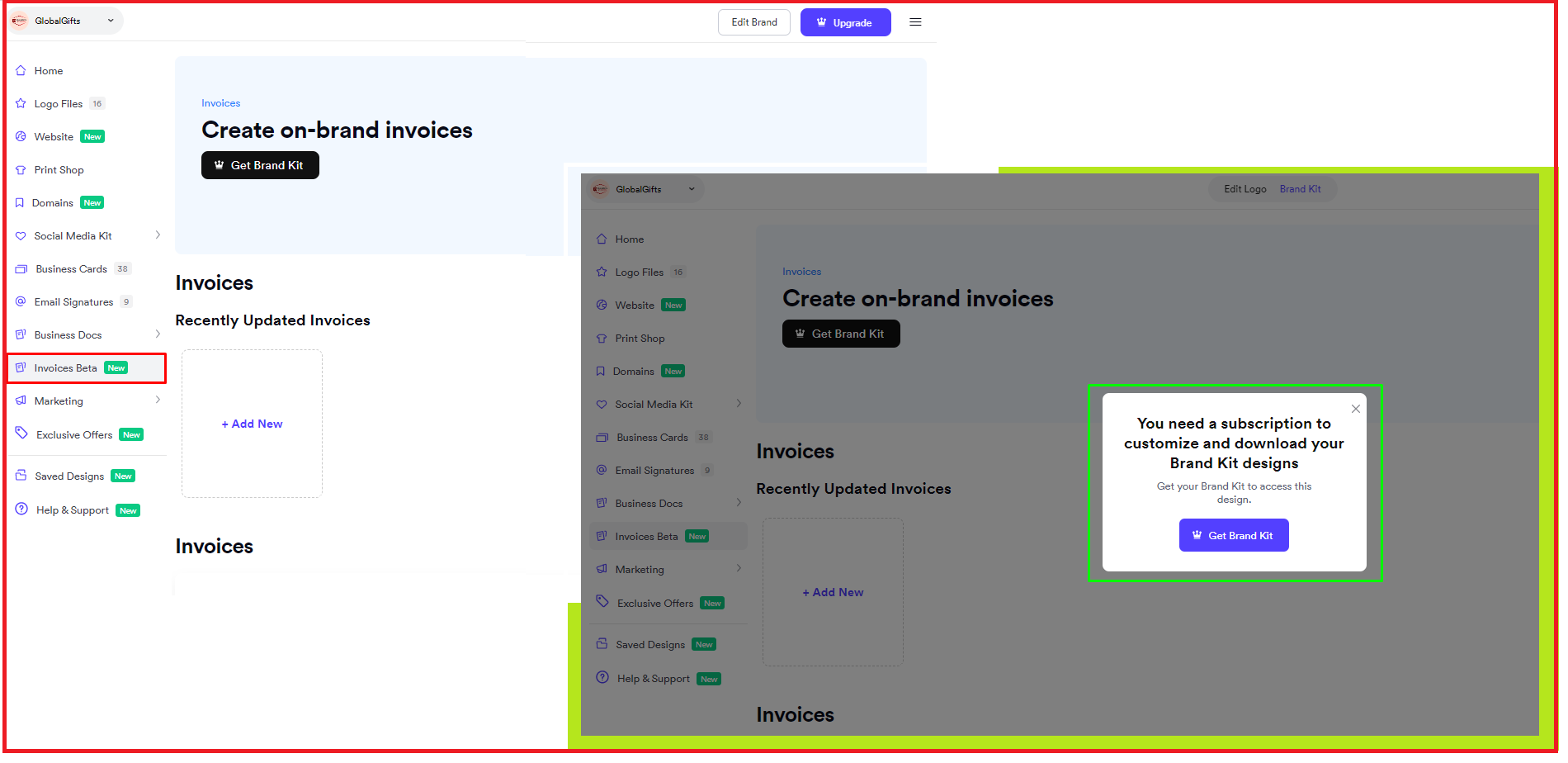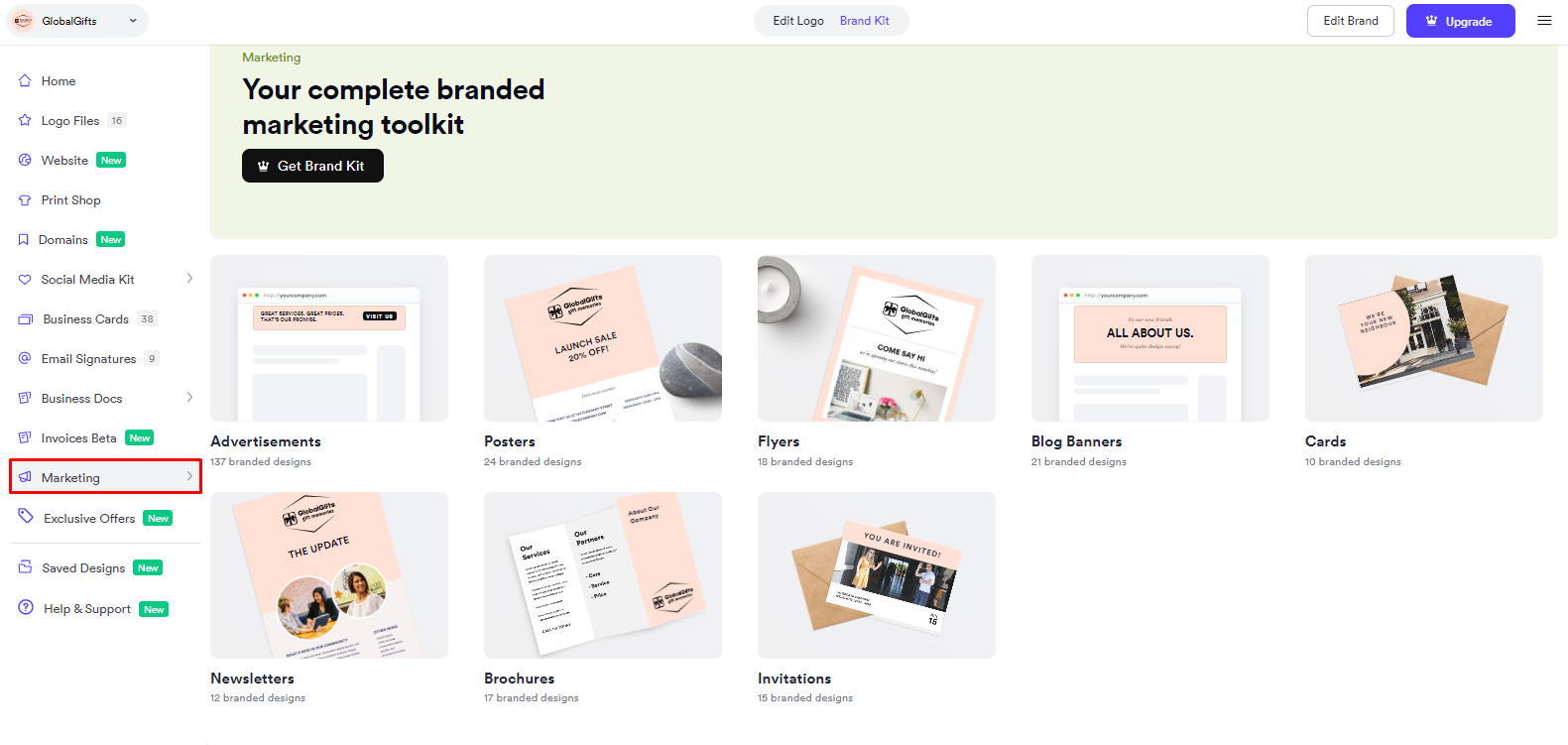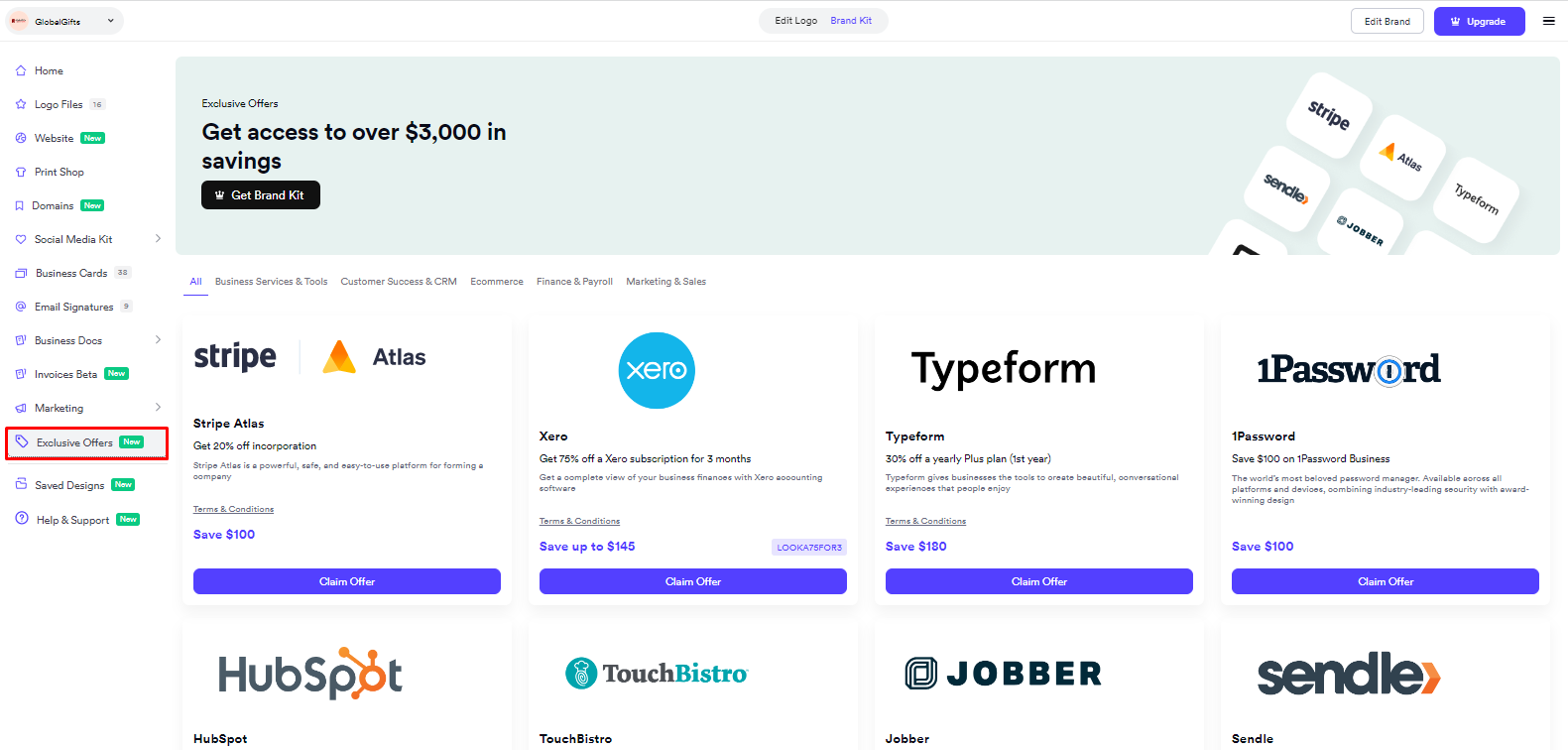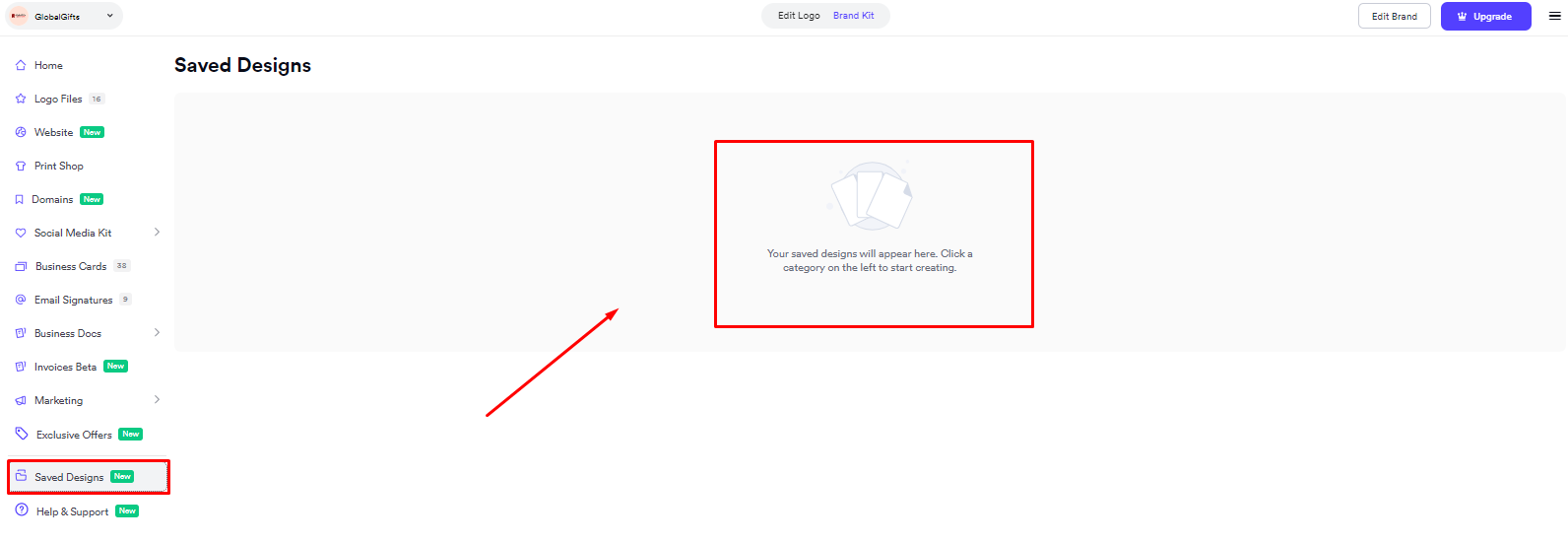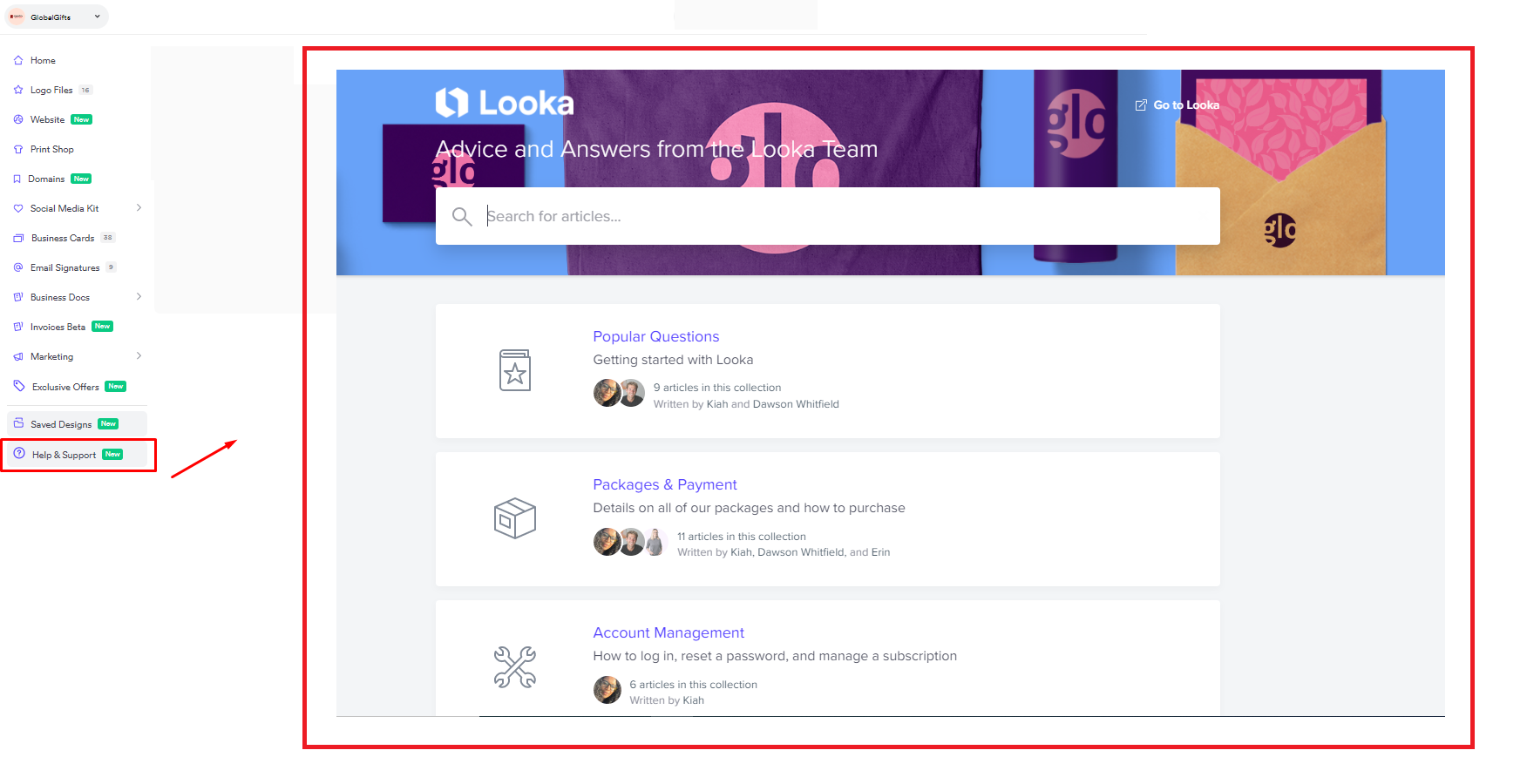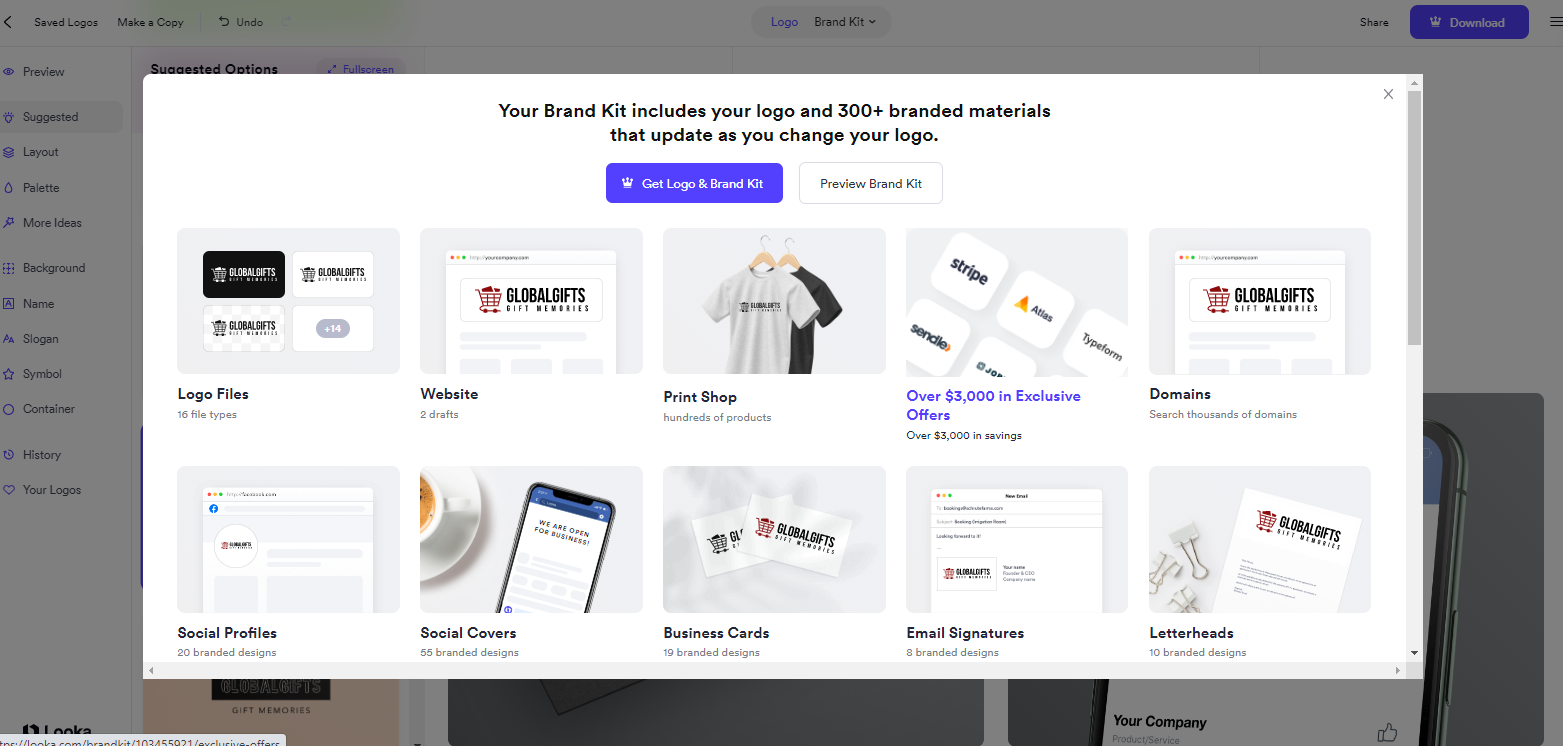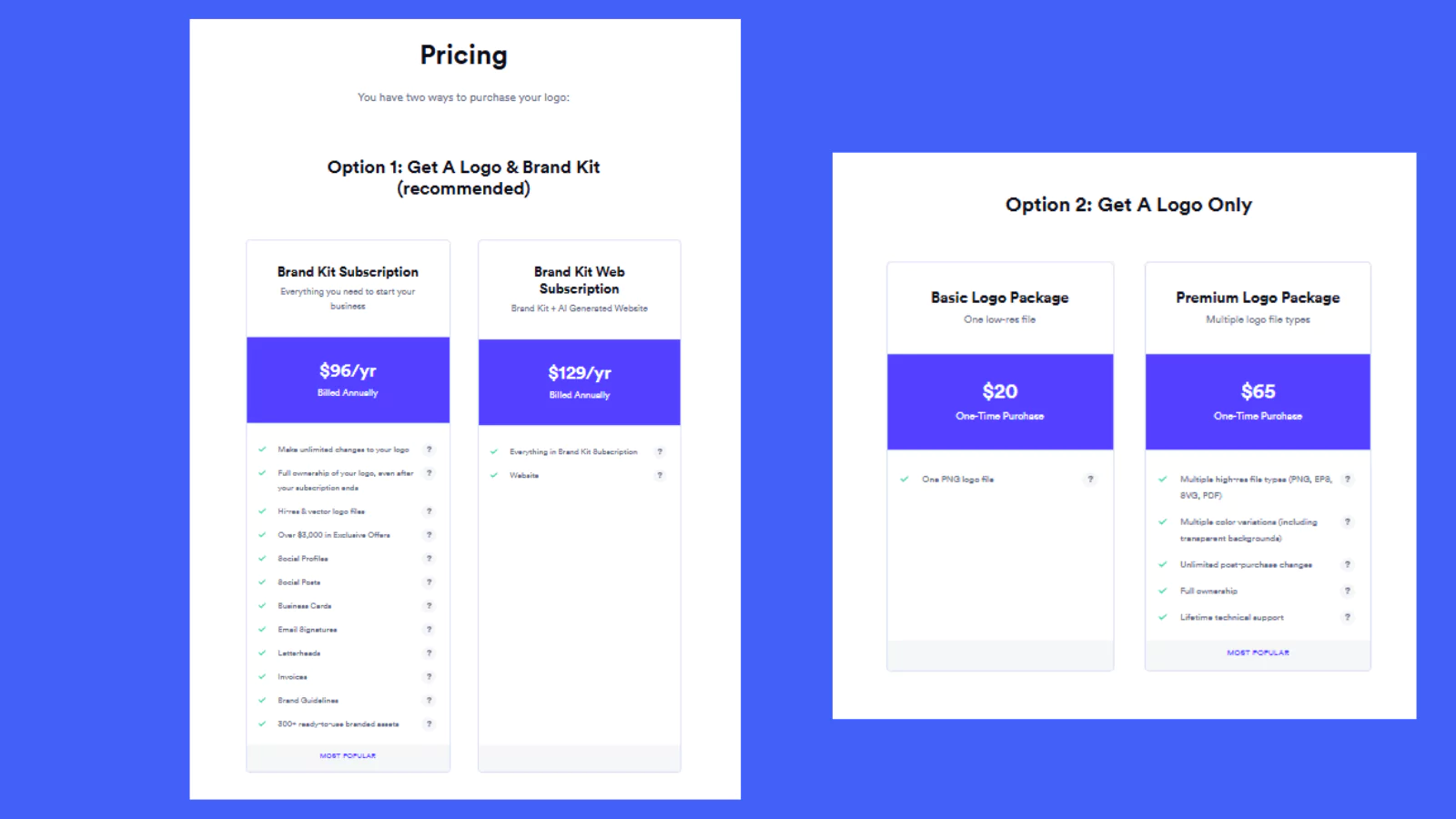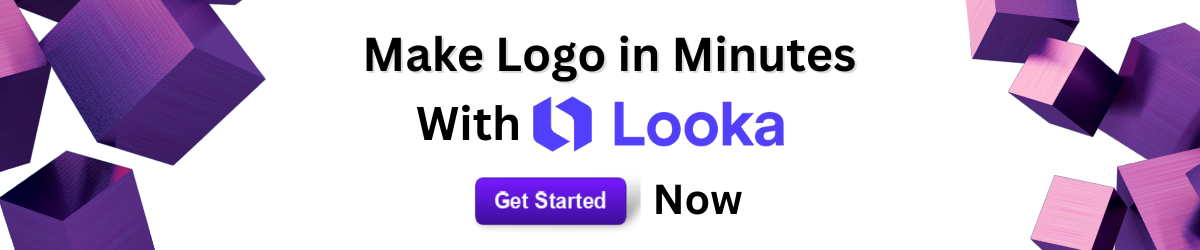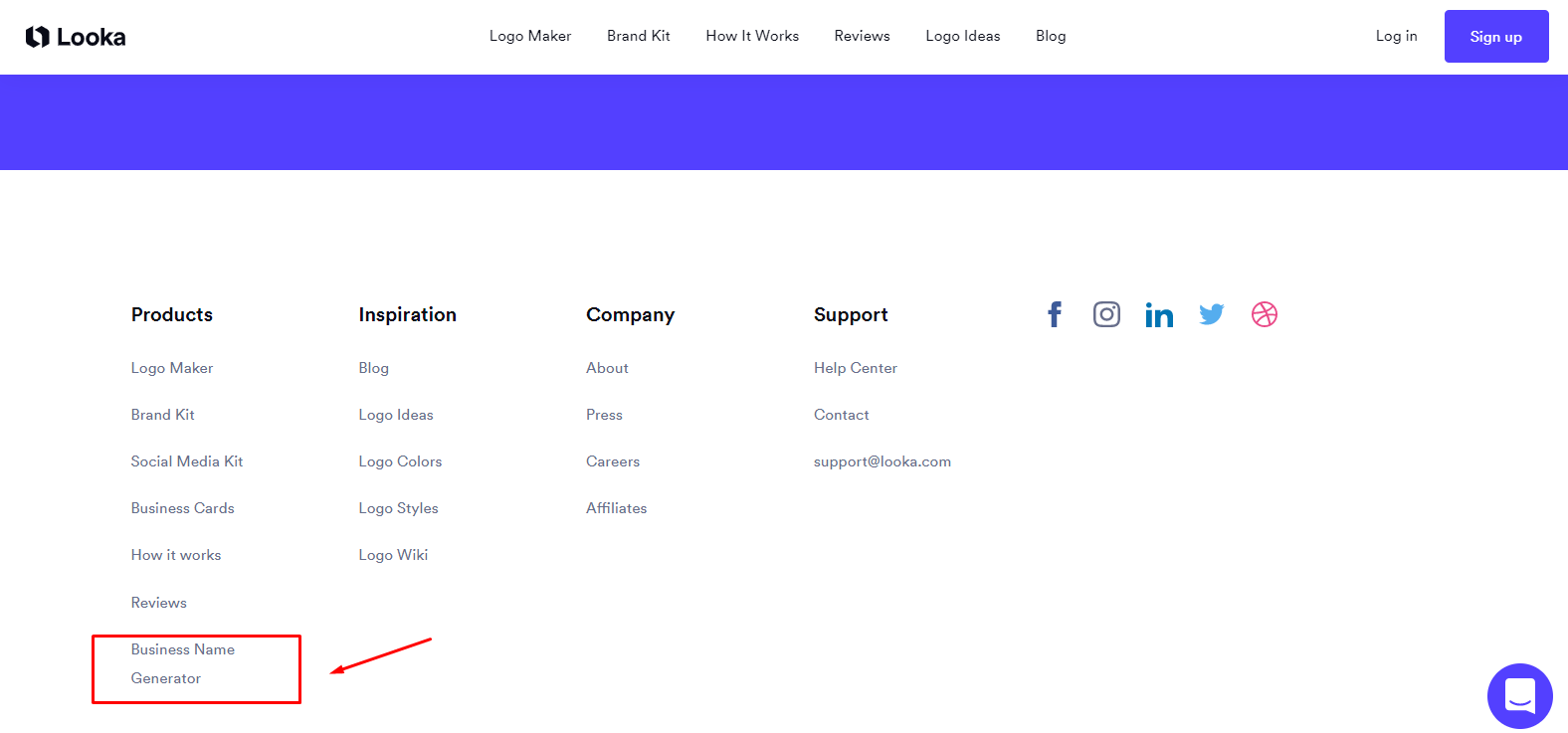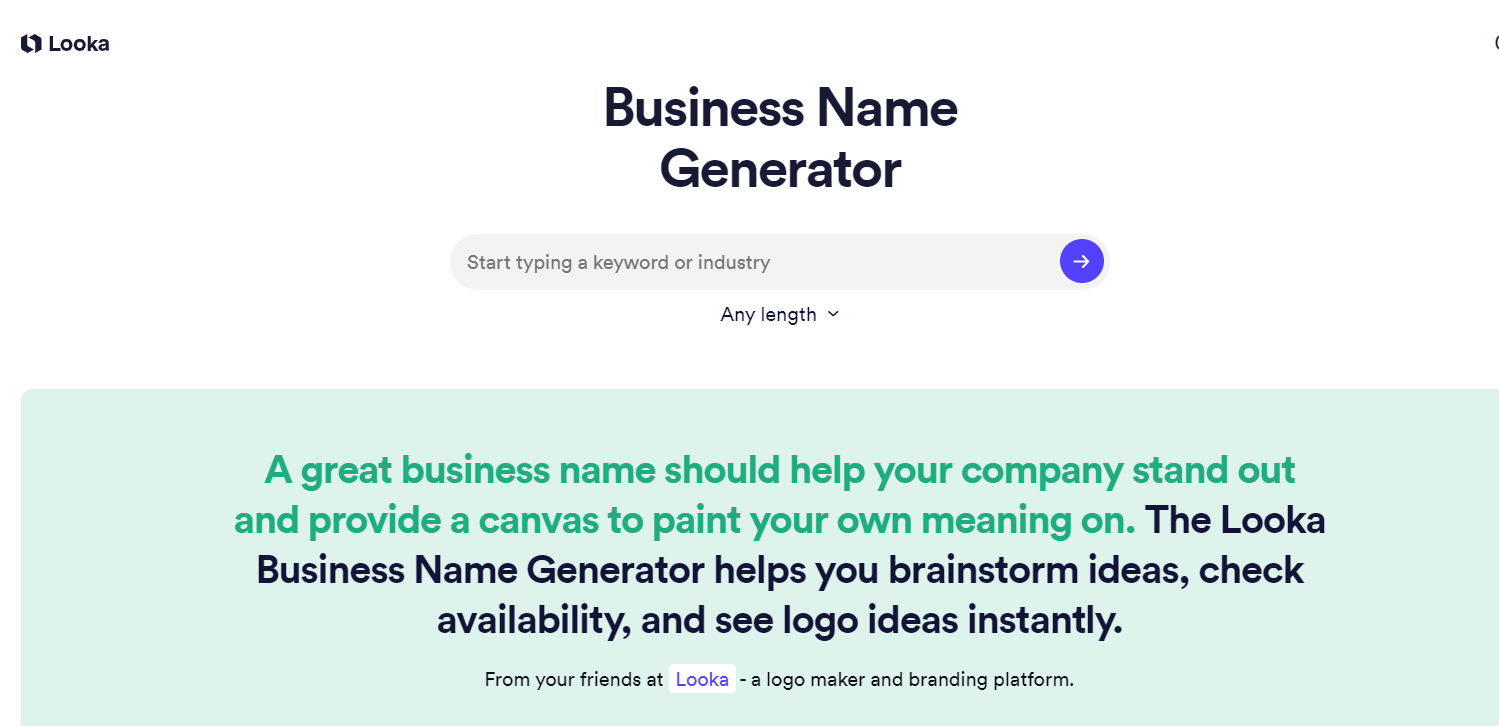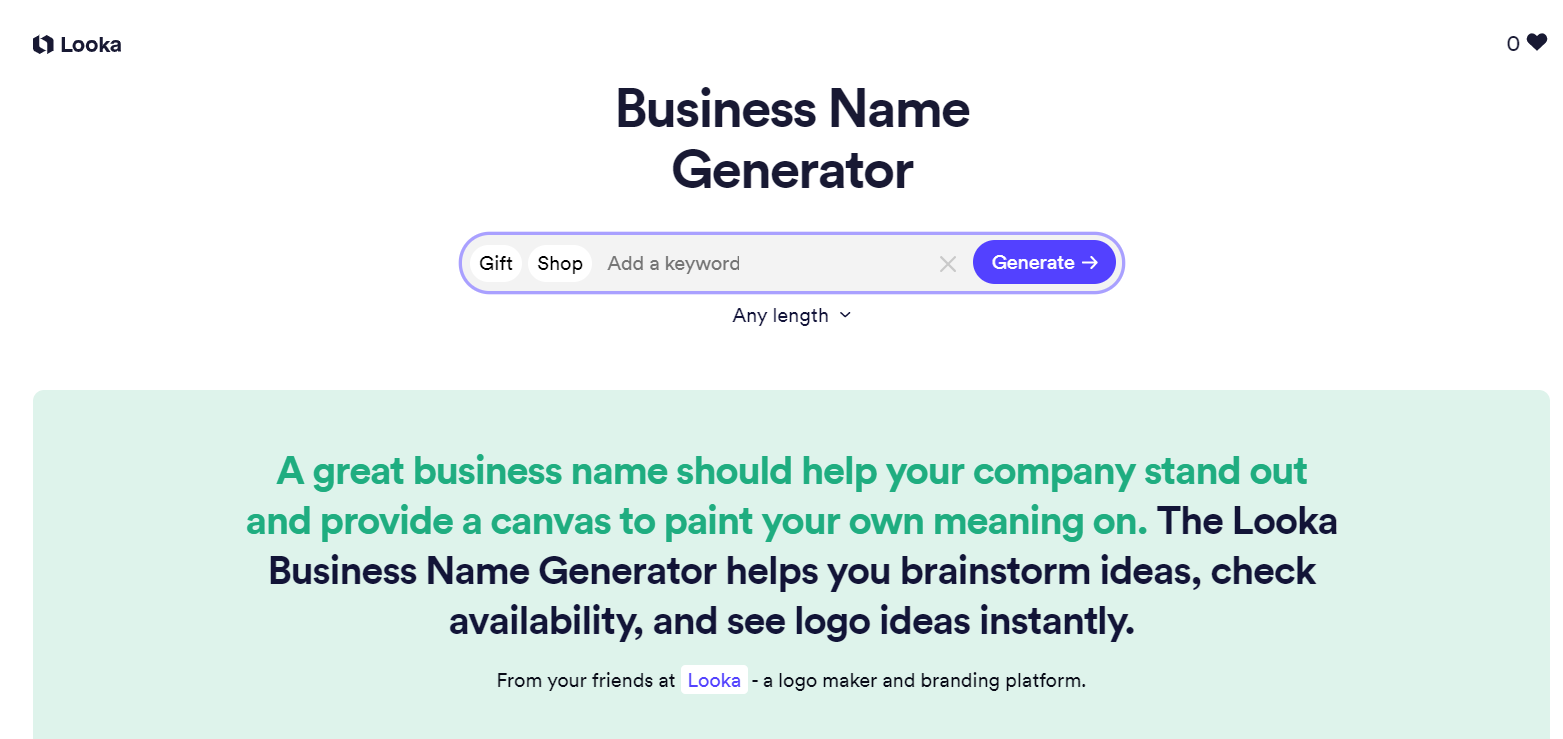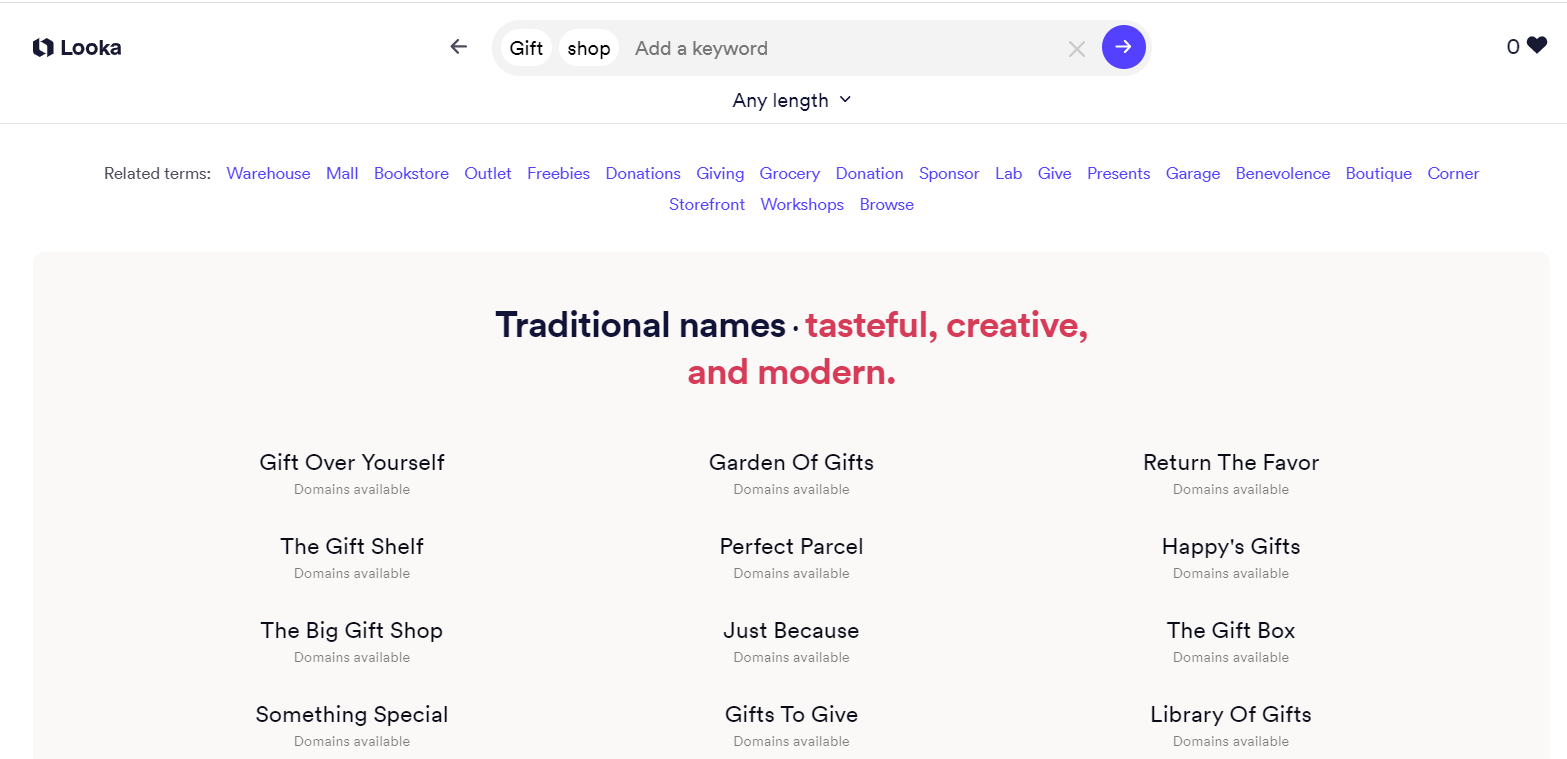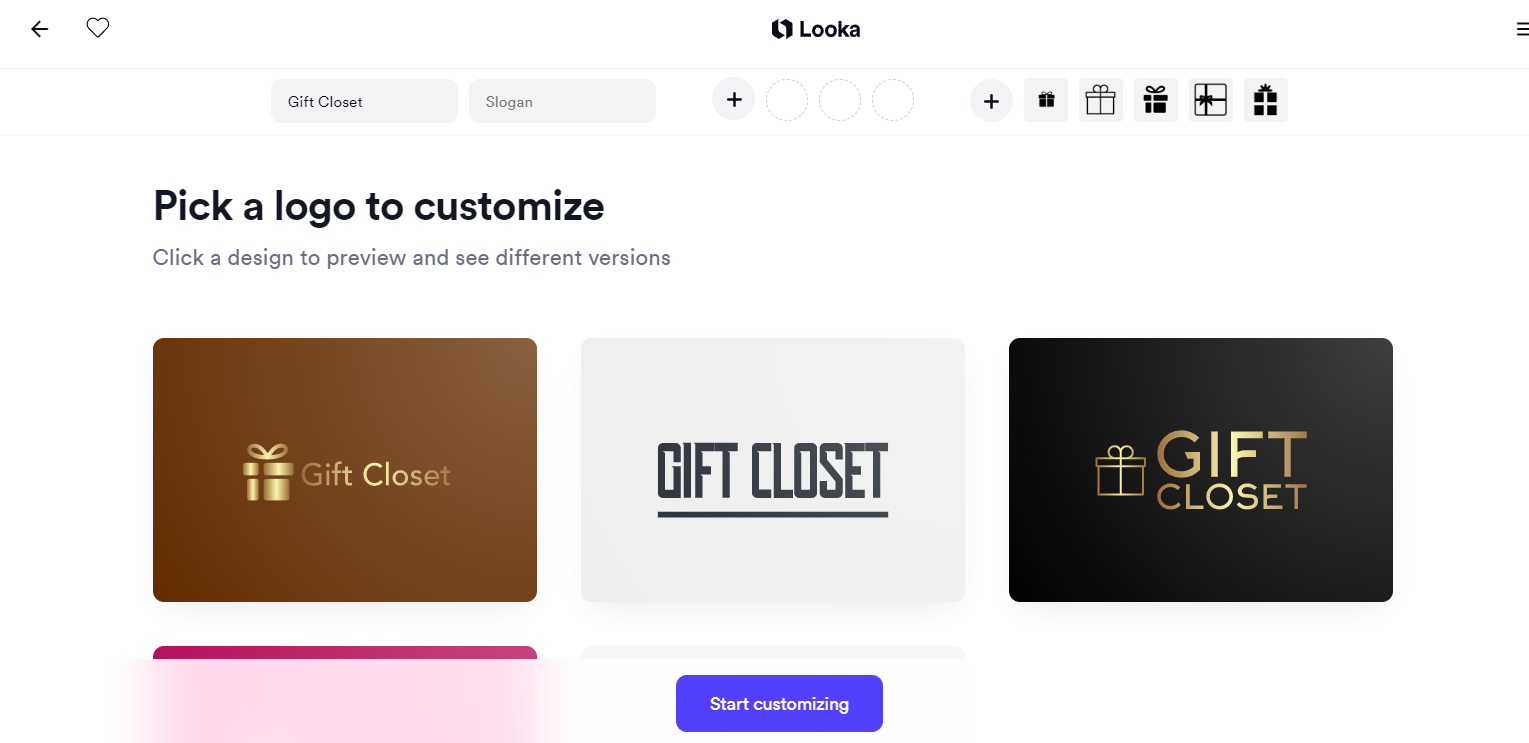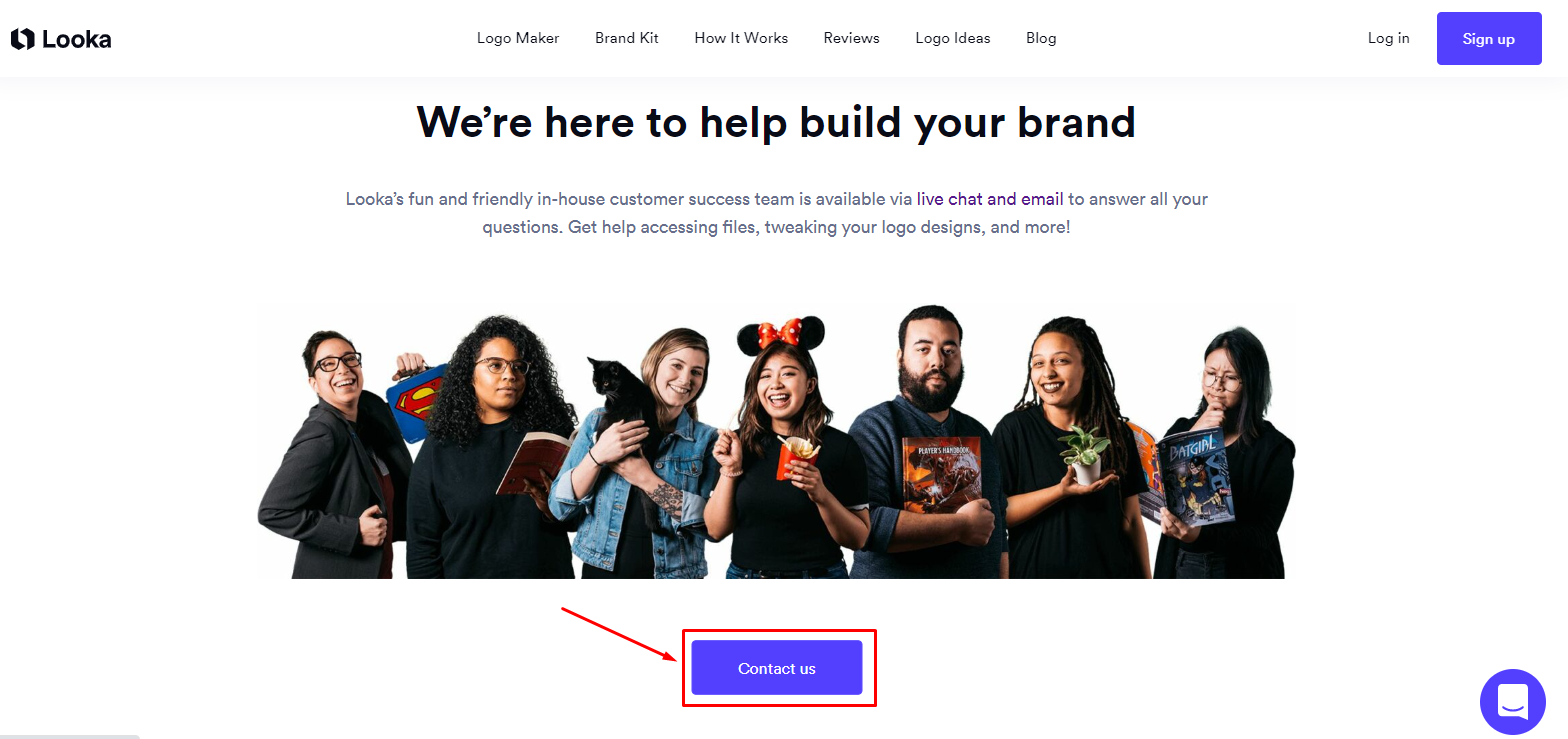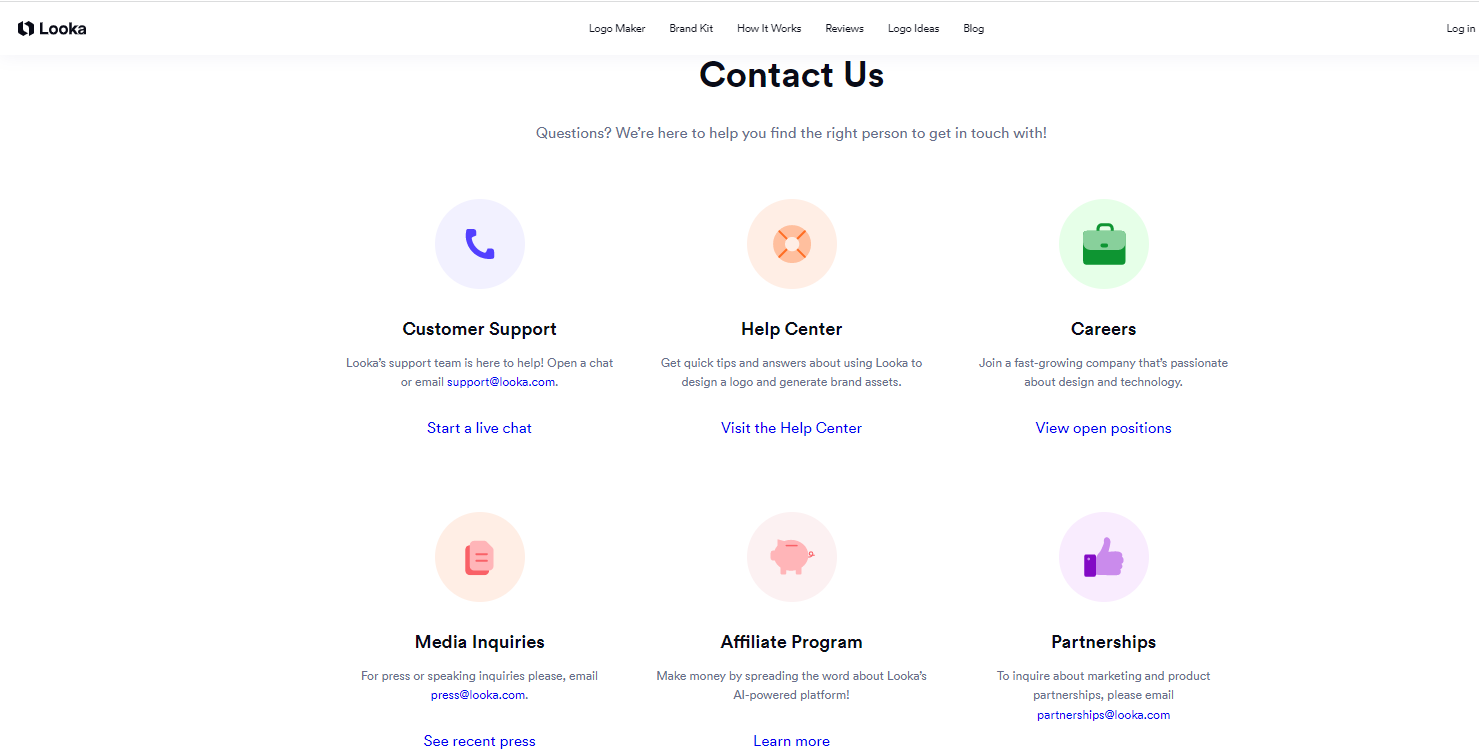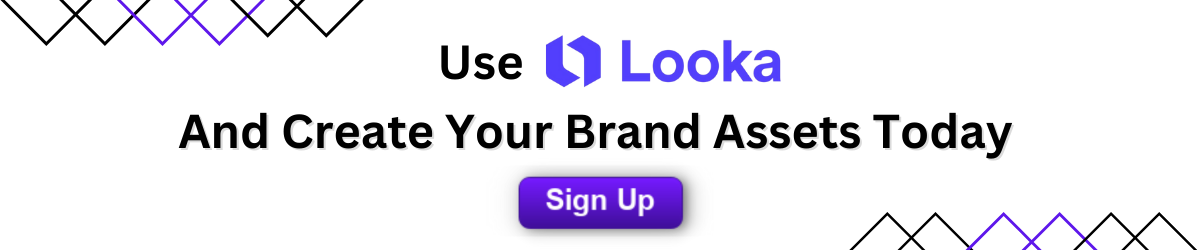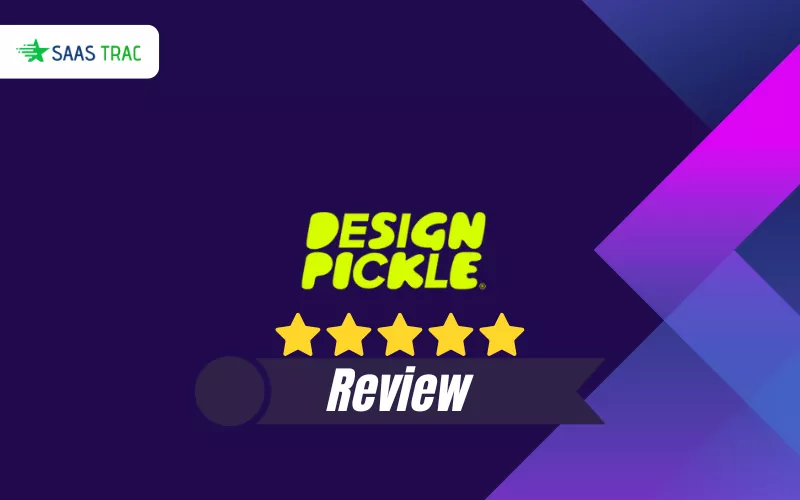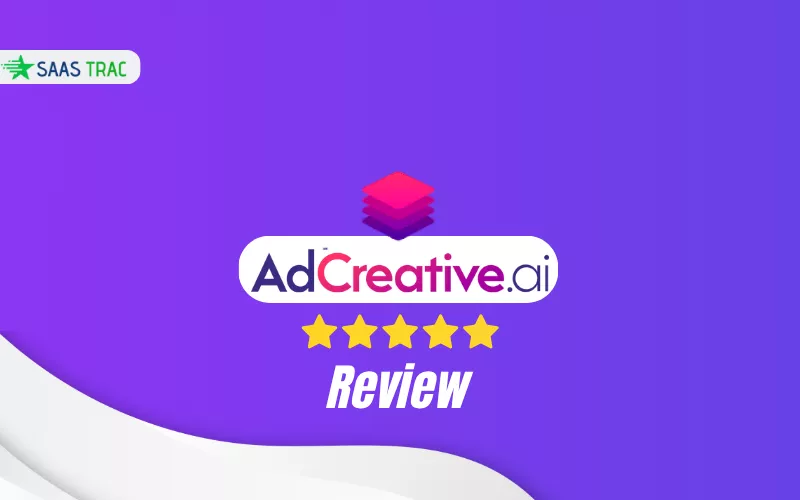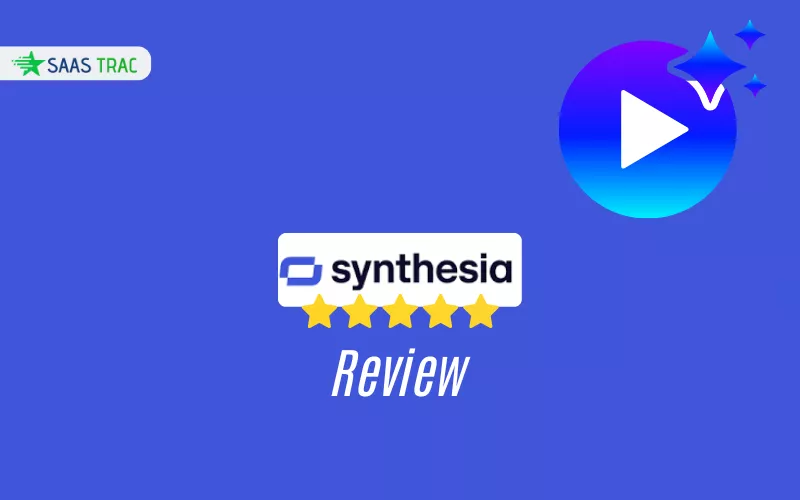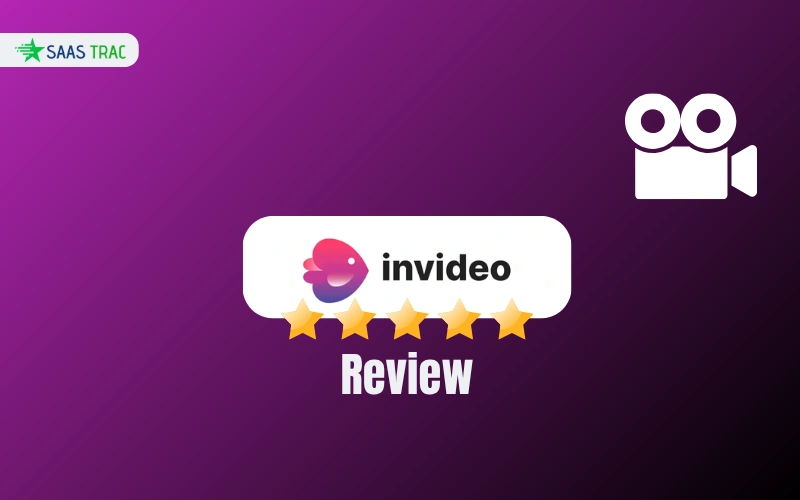What Is Looka?
Looka is a graphic design tool driven by AI that facilitates creating a brand identity from the ground up, beginning with your logo. If you require any professional marketing materials for growing your business, here is the place to go.
Using artificial intelligence, Looka lets anyone make their logo with the feel of working with a designer. This AI-powered platform allows you to create a logo to build a brand. Making hundreds of pieces of branded marketing collateral with the program does not require design expertise from the user.
Anyone wanting to get their brand assets ready under one destination, Looka is the ideal space for the same. This tool is helpful for brand managers and small and medium companies using this software.
Technical Details
Support– Online
API– NA
Deployment– SaaS/Web/Cloud
Official Website link– https://looka.com/
Category– Graphic Design Software
Customer Type– Individuals, Medium Businesses, Small Businesses.
Let’s get started and learn more about Looka in this SaaSTrac review.
First Look Of Looka
Here is the first look of Looka logo maker– a platform that allows you to create logos for your brand. And get the brand assets ready for social media.
Features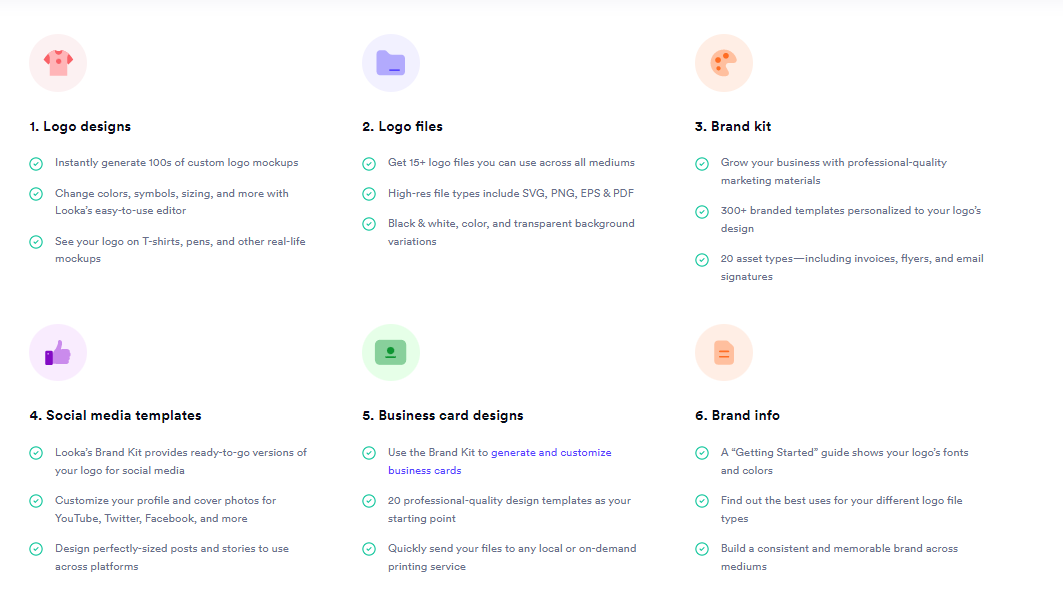
Effortless Logo Design
Looka makes designing a logo incredibly simple. Just enter your brand name and preferences, and it instantly generates hundreds of custom logo mockups tailored to your style. You can fine-tune every element using their easy-to-use editor, adjusting colors, symbols, fonts, and sizing with just a few clicks. One standout feature is the ability to preview your logo on real-life items like T-shirts, pens, and business cards, giving you a better sense of how it will look out in the world.
High-Quality Logo Files
Once you’ve finalized your design, Looka provides over 15 logo file types to ensure you’re covered across all use cases. You’ll get high-resolution formats including SVG, PNG, EPS, and PDF, along with black and white, color, and transparent background versions. These files are perfect for both digital and print use, giving you full control and versatility.
Comprehensive Brand Kit
With Looka’s Brand Kit, you’re not just getting a logo, you’re building a brand. The kit includes access to over 300 personalized templates for marketing materials like invoices, email signatures, flyers, and more, all tailored to match your logo design. Plus, Looka sweetens the deal with access to exclusive partner offers valued at over $3,000, helping you grow faster with tools and services you may already need.
Social Media-Ready Templates
Maintaining a professional image on social platforms is easy with Looka’s ready-to-go social media assets. The Brand Kit includes perfectly sized profile pictures, cover images, and post templates for major platforms like Facebook, Twitter, YouTube, and more. Everything is customizable to ensure your brand looks sharp and consistent across all channels.
Customizable Business Card Designs
Need business cards? Looka has you covered there too. The Brand Kit includes 20 professional-quality business card templates that you can customize to match your branding. Once you’re happy with the design, you can quickly send your files to a local or on-demand print service without any hassle.
Brand Guidelines Made Simple
To help you use your brand assets correctly and consistently, Looka provides a helpful “Getting Started” guide. This includes your chosen fonts, colors, and suggestions on when and how to use each file type. It’s a small but essential detail that helps ensure your branding looks polished across every platform and medium.
Let Us Check Out- “Looka’s Dashboard”
First, go to www.looka.com and click on the Sign-Up button from the screen displayed.
Then enter details on the “create an account” page and enter details like- full name, email ID, and password, and click on the Sign-Up page button.
Also, you can log in via an account- Facebook, Twitter, or Google account. And on signing up from this mode, you will be asked to enter your email and get redirected to the next page.
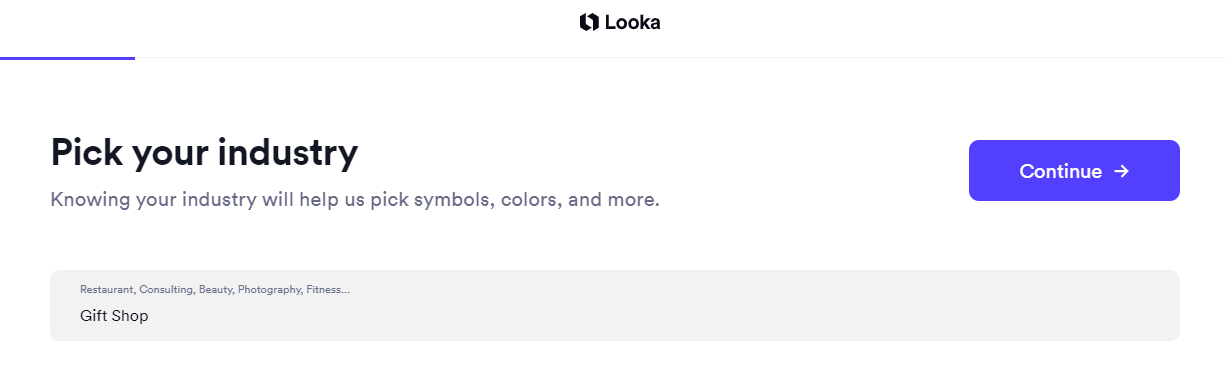 Now Looka would want you to pick an industry and ask you to mention the relevant enterprise. As an example, you can create a Gift Shop. After entering the “Gift Shop” in the comment box, click on the Continue button.
Now Looka would want you to pick an industry and ask you to mention the relevant enterprise. As an example, you can create a Gift Shop. After entering the “Gift Shop” in the comment box, click on the Continue button.
After selecting the industry and clicking the Continue button, you will be redirected to this screen asking you to pick the logos you like and again click on the Continue button.
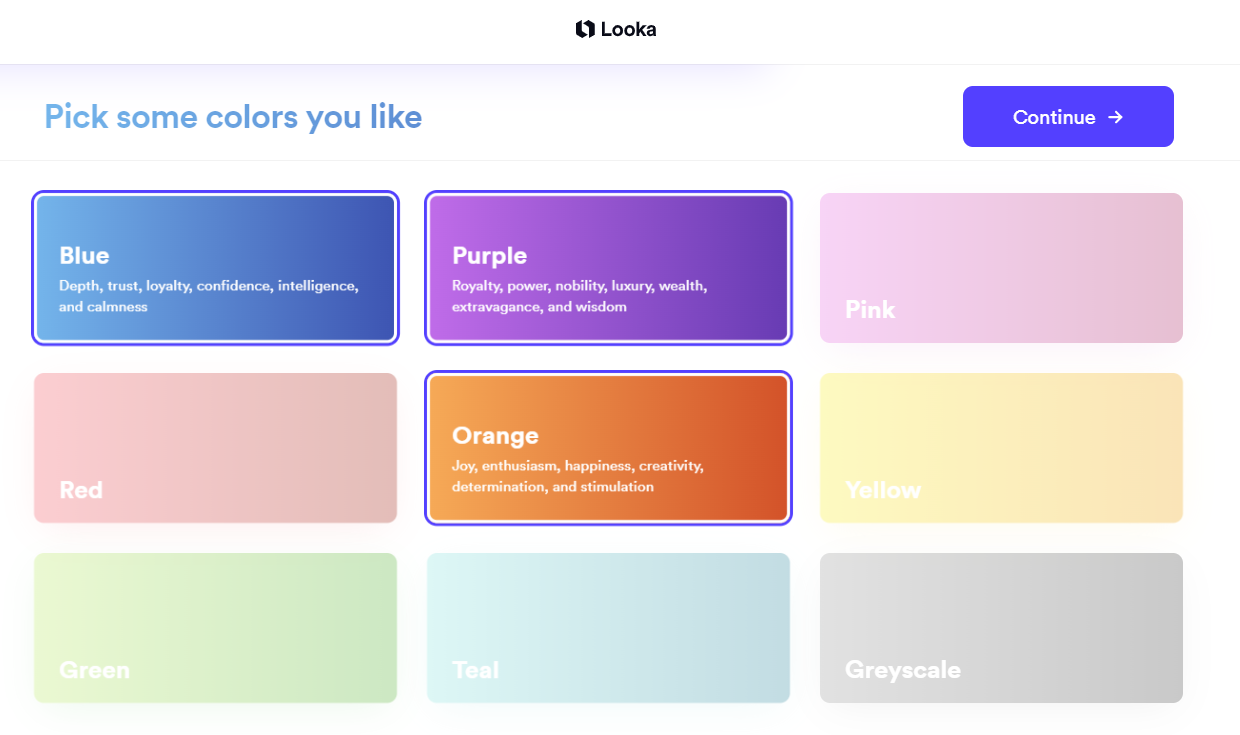
Then this platform will ask you to select three colors, while the remaining colors will automatically get disabled on the screen. The dashboard wants you to continue further! But if you would like to change the colors you picked, you can reselect colors for your brand and click on the Continue button.
Then the Looka logo maker dashboard will ask you to decide and enter a company name and also asks you to enter a company slogan that would go along with your company name.
For the Same, we took a gift shop as an industry type and decided to keep its name as GlobalGifts and gave it a slogan as – “Gift Memories”! Once you enter the details, click on the Continue button to proceed further.
Then pick a symbol type for your company and click on the continue button. For the same, we are making a gift shop, so we selected gifts, shop, and clicked on the continue button.
As per the symbols chosen in the previous step, Looka will now create a logo to match it with the selected signs. And will display results based on the same and will ask you to choose the ones you like.
From the long list of logos displayed, select the one that matches your industry needs and click on the Customize button to move ahead.
After clicking the Customize button, you will enter this Preview mode – the editor dashboard that will look just as is displayed on the screen above. And will let you select the best logo for your brand and give you a look and feel of how it will look in various areas- print and virtual sites.
Then on clicking- the suggested tab, you will get a long list of logo suggestions to help you decide the best logo for your brand. It offers a vast range of ideas that you can use to finalize the best logo for your business.
Then click on Layout Tab and select the layout that appeals to you.
Then click on the palette tab and select brand colors for your company from the long list of options shown to you.
After clicking on the more ideas tab, you will see a preview of how ideas can improve with a quick suggestion.
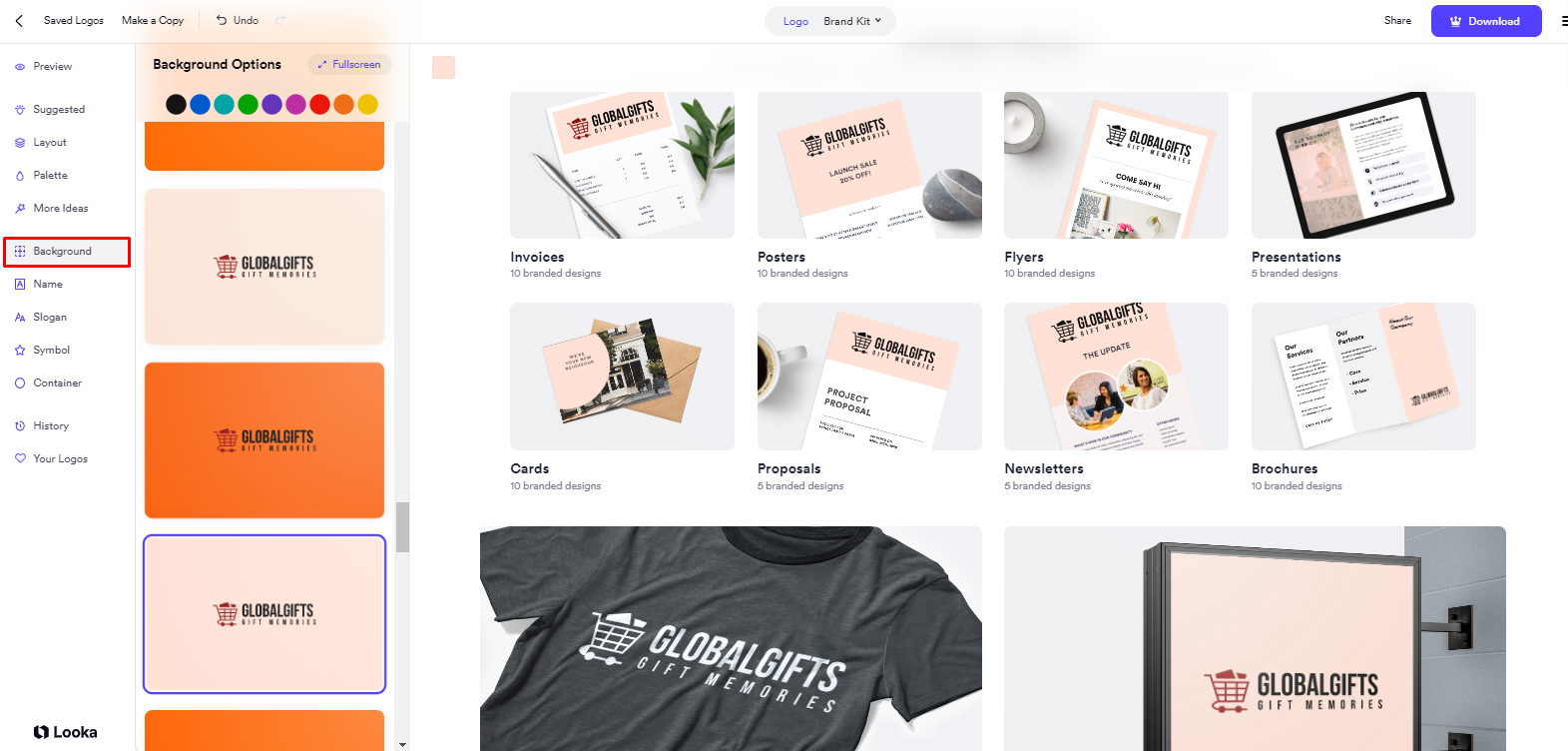 Then click on the Background tab to set the background color of your logo. You can experiment with various shades and decide which one will look best with your logo. We chose a lighter shade of orange as the background for our product.
Then click on the Background tab to set the background color of your logo. You can experiment with various shades and decide which one will look best with your logo. We chose a lighter shade of orange as the background for our product.
With the Name tab, you can select the best font style for your brand and see- how it shall look in various areas of social media, whether as posts, social stories, advertisements, blog banners, and more.
Under the slogan tab, you can change the slogan if you feel and decide on its display- like would you like to capitalize it or have small letters of the sub-heading. This tab lets you customize your font type, color, size & position. You can decide from the variety of options shown on your screen. Also, you can experiment with slogans to decide – what is best for your brand.
Under the symbol tab, you can enter the type of icon you want for your brand. That means you can search for the icon relevant to your industry. For example, we created a gift shop, so we entered Gift in the search box to see the appropriate search symbol to match our logo.
Then Click on the Container tab if you want to add some lines and a fancy design to your logo! It can be a border, line, box, stylish lines, or elements to beautify your design.
The History tab provided is one of the most valuable! Using the dashboard, you can keep track of your workflow and retrace your steps. It helps you recap the window for designers to help them select the best before finalizing the design part.
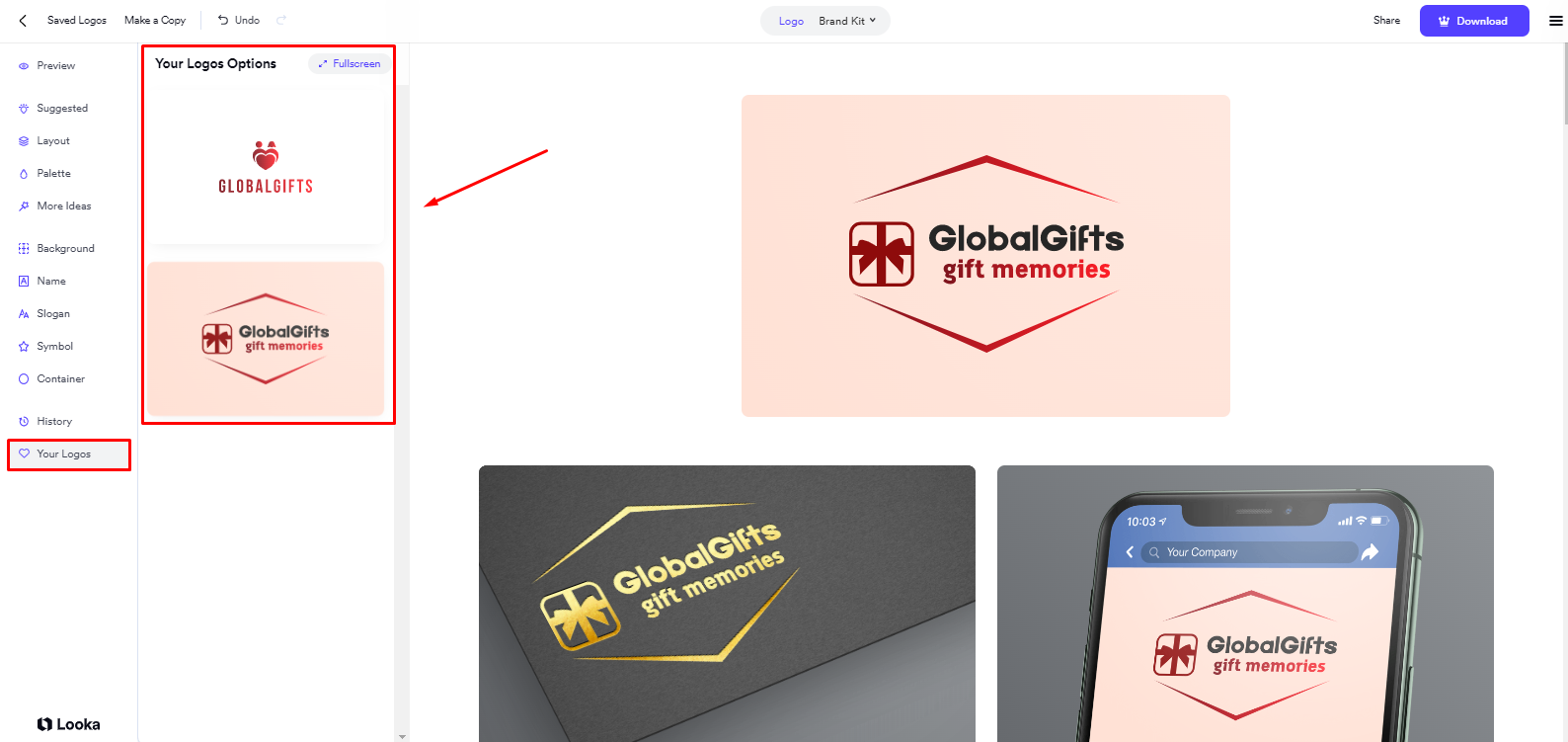
And the last tab in the editor dashboard caters to the “Your Logos” tab and lets you see the options you liked previous to the design you enjoy now. And help you finalize the best logo for your brand.
Setup Your Brand Kit-
Click on the “Brand Kit” button, and set up your brand kit for business use.
After clicking the brand kit button, you will get an option to edit Brand Kit, and click on the same, and then this screen shall open in front of you.
Then click on the Next button, choose a pattern for your business, and again click on the next button.
After clicking the “Next” button, select a font from the Choose your fonts option. So, for the gift shop, we picked “Alice & Lato font style” and clicked on the next button to proceed further!
Then enter the company information for brand kit creation. Now enter the industry with your name, designation, company name, phone, email, and website details.
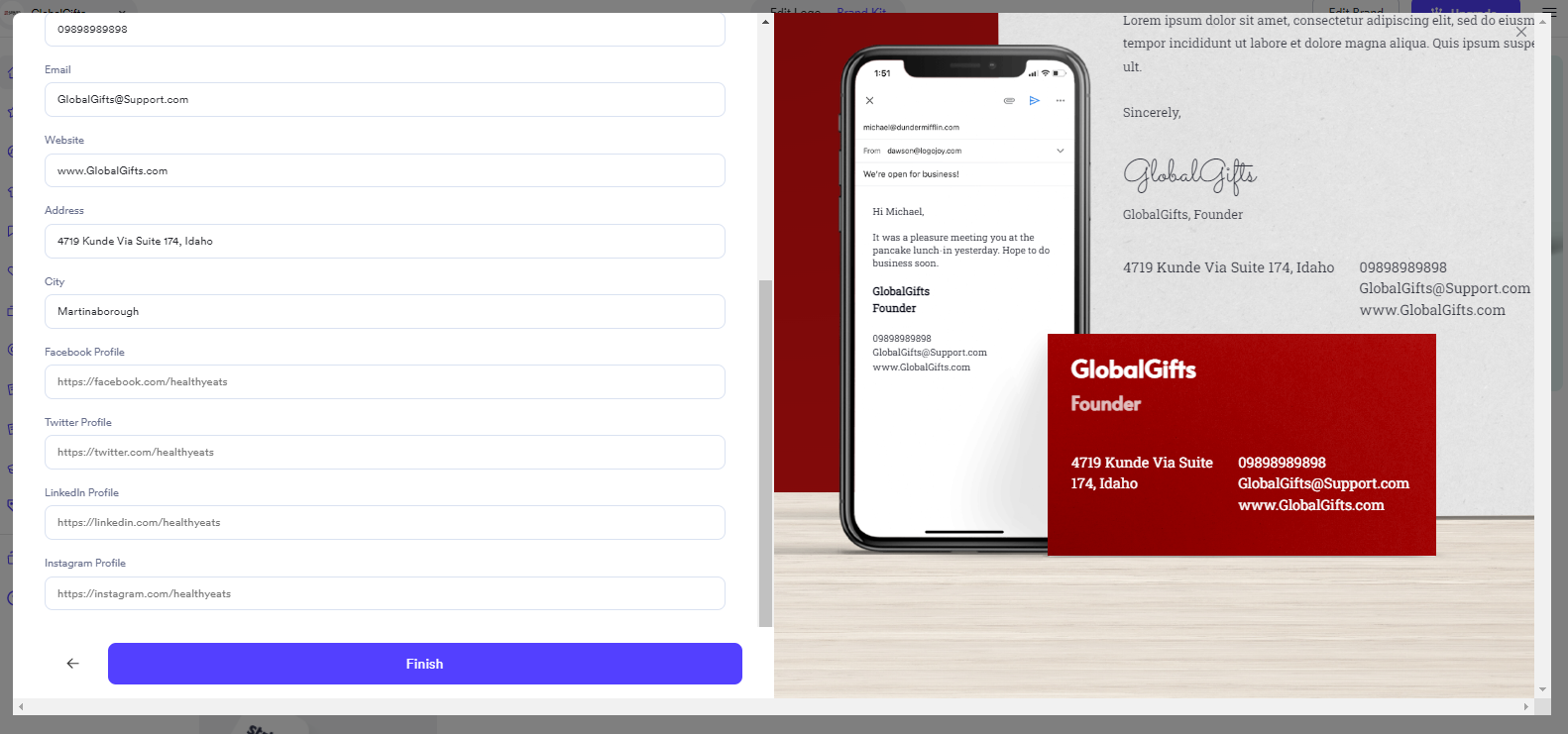
Also, enter your company address, city, Facebook, LinkedIn, Instagram, and Twitter links to add to the graphic displayed on the screen. After entering all the relevant company details, click the Finish button.
After clicking the finish button, you will be redirected to this dashboard to access all your brand assets under one roof.
Click on the Logo files to access all your logos in 16 variations.
Then click on the Website option to see how your website would look with that logo and color theme.
To create some goodies for your colleagues, you can access the print shop to make your personalized logo business cards, mugs, water bottles, t-shirts, hats, apparel, stickers, buttons, and stamps. Moreover, you can also create a personalized tote and backpack, notebook, pens, and post-its.
Click on the domain and search for the company name you created to check the domain availability- from the dashboard itself. We searched for GlobalGifts and got these search results, as shown in the above image.
Click on the Social media Kit to access 60 social profiles, 120 social covers, 108 social posts, and 30 social story samples.
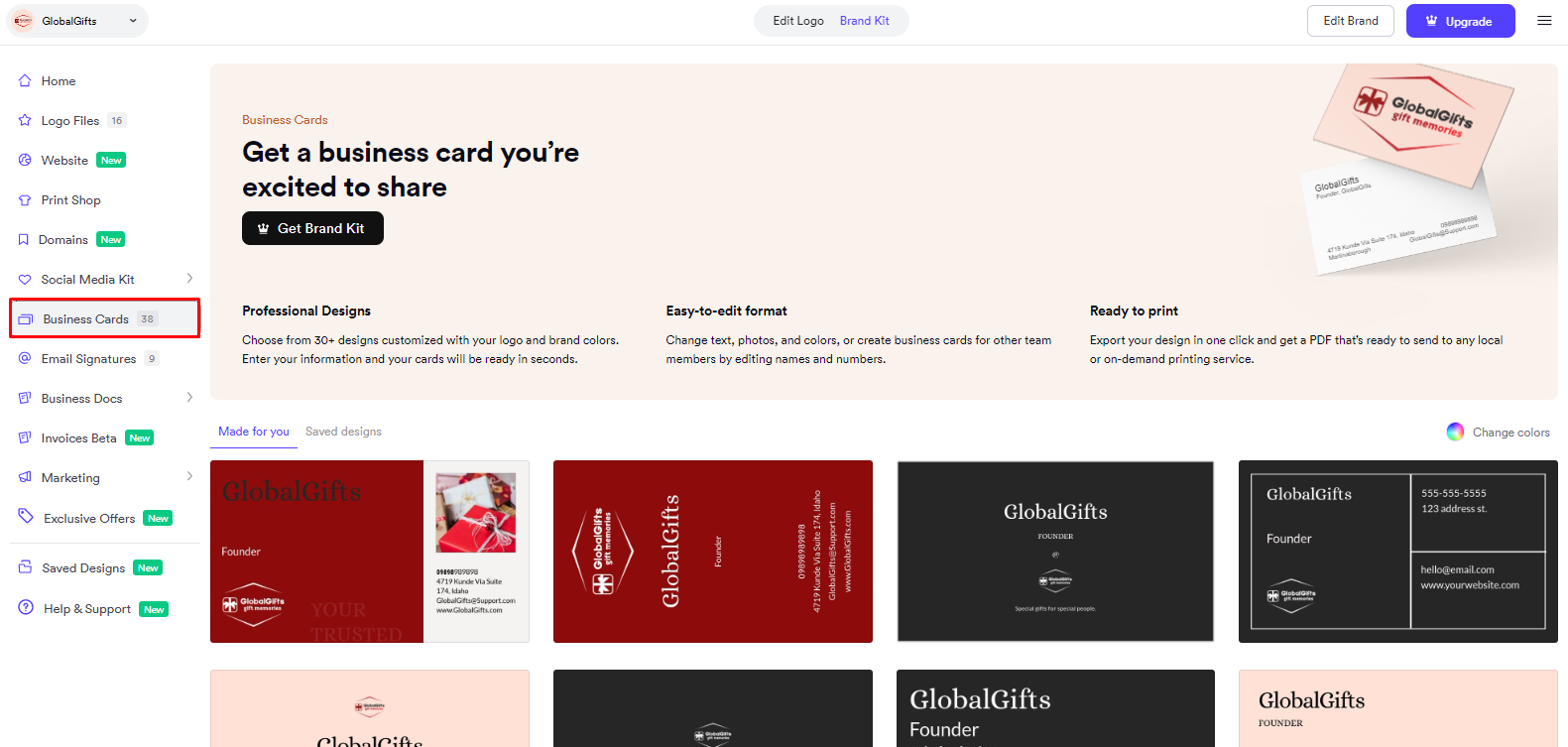
Click on the Business cards that include 38 options to help you choose one. You can check and select the best to represent your business via a business card.
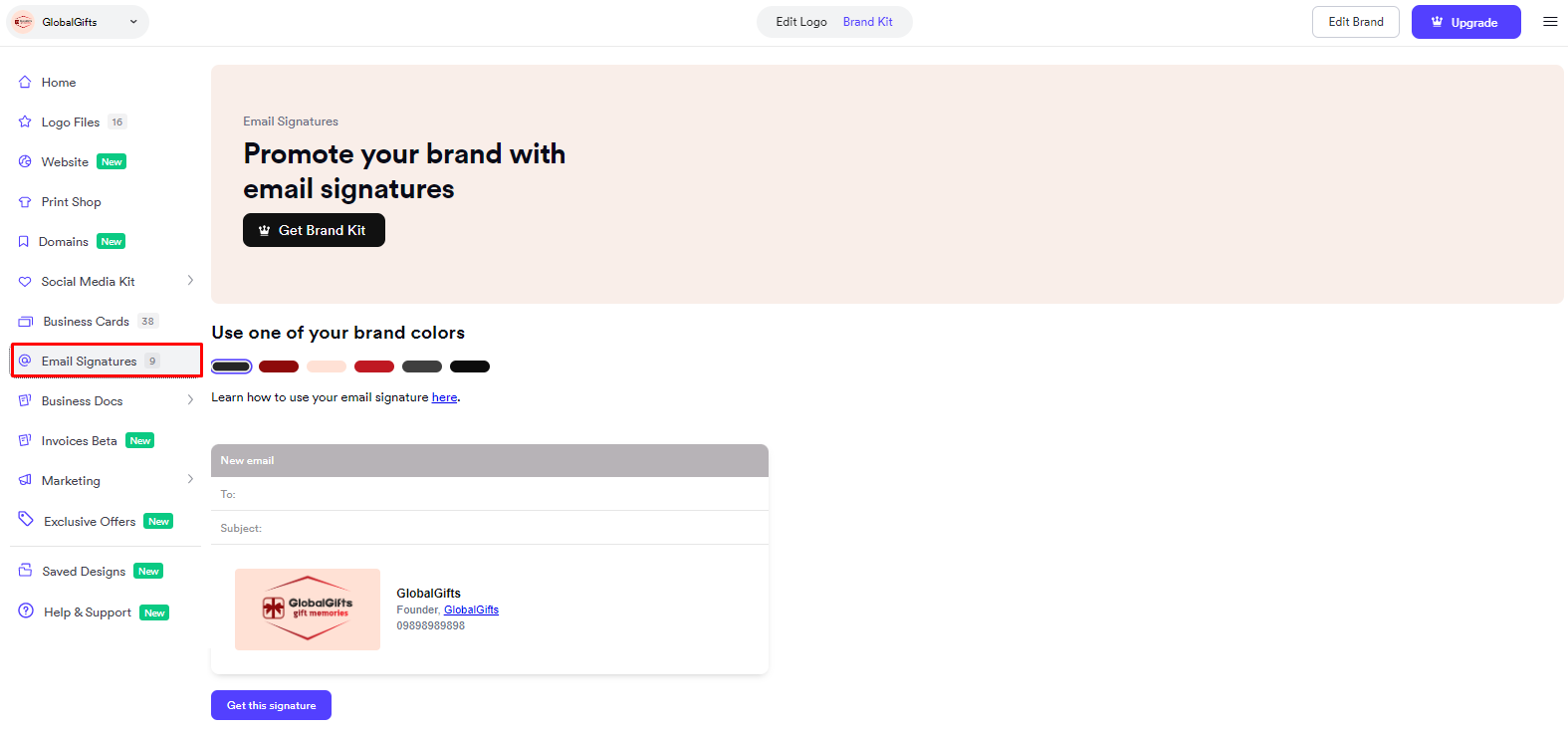 Also, Looka has Email signature customization too! During email exchanges with customers or clients. You can present yourself in a dominant position if you choose the best one. Using this platform, you can choose from 9 brand suggestions.
Also, Looka has Email signature customization too! During email exchanges with customers or clients. You can present yourself in a dominant position if you choose the best one. Using this platform, you can choose from 9 brand suggestions.
Another feature you get in the brand kit is the Business docs. It gives you a personalized experience of 19- letterhead ideas, 10- brand guideline options, 20- invoices, 10- presentation ideas, and 16- proposals.
Also, you can access the invoice beta, which is only accessible after payment. By clicking on add new, you will get directed to this popup- you need a subscription to customize and download your brand kit designs. And will ask you to click on the
Get brand Kit button.
Under the Marketing tab, you get a complete branded toolkit of 137 – advertisements, 24- posters, 18- flyers, 21- blog banners, 10- cards, 12- newsletters, 17- brochures, and 15- invitations.
Looka also offers access to Exclusive offers inside its dashboard to help you integrate the best tools for your business and make your branding even more efficient for your business.
Under Saved design, you can look for the design ideas you once saved.
On clicking the help and support tab, you will get redirected to this image highlighted on your screen to help you find a relevant answer to your query.
How To Get a Brand Kit?
It is easy! When you finish designing your logo with Looka, choose a Brand Kit subscription. Need it later? If you pick a logo-only package, you can always add a brand kit subscription later.
Let us learn about the Looka pricing and decide which package is right for your brand or not!
On the top of the website, click on the Brand Kit, and access your logo, website, t-shirt, domain, letterhead, email signature, business cards, social cover, and social profiles. If you want to buy the bundle, click on Get Logo & Brand Kit button.
Looka Pricing
On clicking the Get Logo & Brand Kit button! You will get redirected to the pricing page of Looka, which will ask you to select a Looka pricing plan that matches your needs.
Looka offers flexible pricing tailored to different business needs, whether you’re looking for a quick logo or a complete branding and web presence. Here’s how the plans stack up:
Brand Kit Subscription – $96/year
This is Looka’s most popular plan—and for good reason. At $96 billed annually, it delivers everything you need to build and maintain a professional brand. You get full logo ownership (even after your subscription ends), unlimited logo edits, and access to high-resolution vector files like PNG, EPS, SVG, and PDF.
But it doesn’t stop there. This plan also includes a full Brand Kit with over 300 ready-to-use branded templates, including social profile images, business cards, email signatures, invoices, letterheads, and more. Plus, you gain access to exclusive partner offers worth over $3,000. It’s a solid package for small business owners looking to scale up their visual branding with ease.
Brand Kit + Website – $129/year
If you want to pair your branding with a website, the Brand Kit Web Subscription is a great option at $129 per year. It includes everything in the Brand Kit plan, plus an AI-generated website. It’s a smart choice for anyone who wants a quick and cohesive brand presence online without hiring a web designer.
Logo-Only Options
For those who just need a logo without the extras, Looka also offers two affordable one-time purchase packages:
- Basic Logo Package – $20
Includes one low-resolution PNG logo file. It’s the bare minimum for early-stage ideas or quick mockups. - Premium Logo Package – $65
A better value for most users, this package includes multiple high-resolution logo files in various formats (PNG, EPS, SVG, PDF), multiple color variations, transparent backgrounds, full ownership rights, unlimited post-purchase edits, and lifetime technical support.
Exceptional Feature Of Looka – Business Name Generator
Looka offers you a Business name generator to find the perfect name for your brand. Scroll down to the footer part of the website to find the name Business Name Generator.
On clicking this, you will be redirected to another tab, as shown below-
Then click on the keywords and industry of your business to help this generator produce some ideas for you. So on an experimental basis, we added gift and shop keywords to the grey box.
Then click on the generate button to know the results.
On clicking the generate button, you will see this screen showing business name ideas you can choose for your business and design the same in Looka. With this business name generator, you can also brainstorm ideas and check the availability of names. We selected a gift closet from the options shown below.
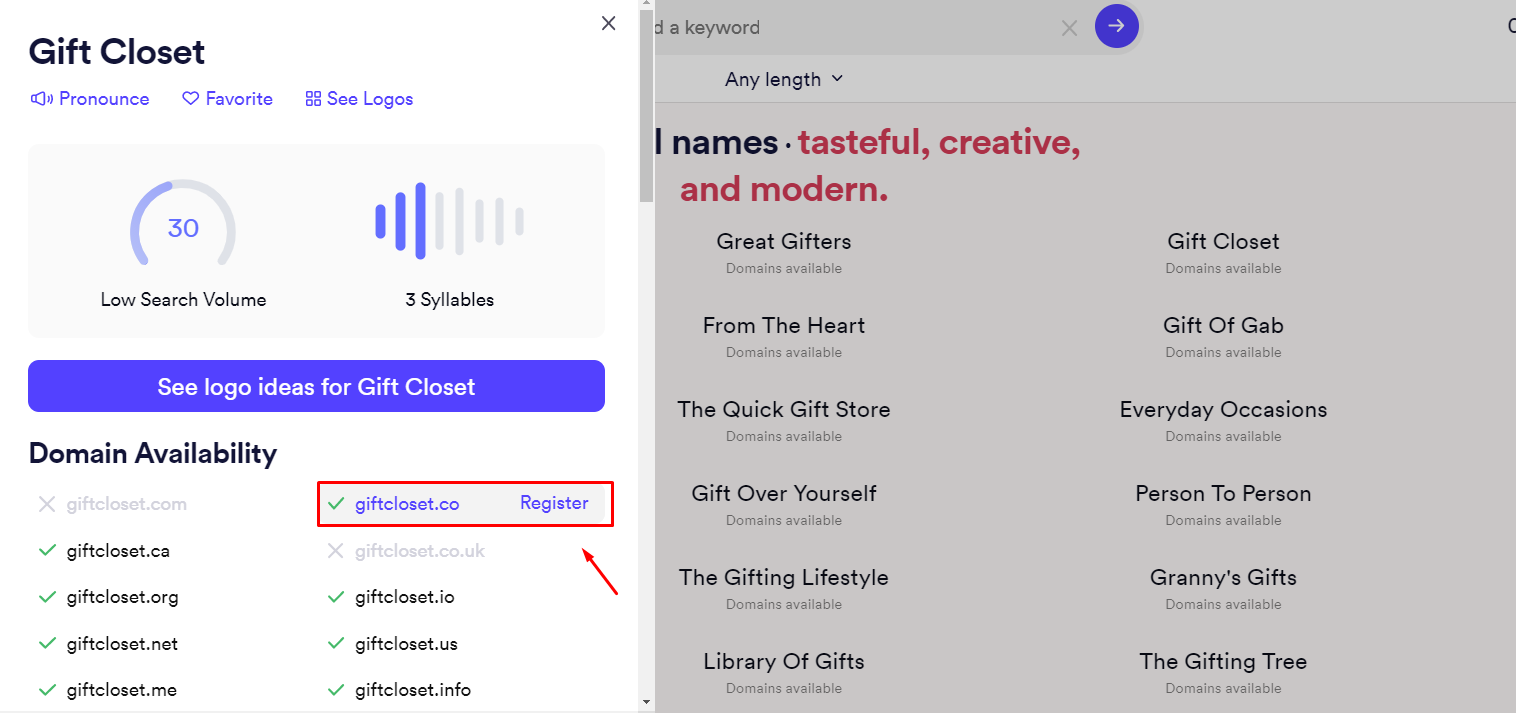
After selecting the same, you can check for domain availability and logo ideas to start your business. Click on see logo ideas for Gift Closet.
Select the ideas you like and click on Start Customising to create a logo instantly and begin your logo-making journey.
Looka | Contact Us
If you need help with the dashboard usage or features, you can click the contact us button from the home page. And then you shall be redirected to the page displayed below, offering you options such as –
A customer support feature, a help center, careers, media inquiries, an affiliate partnership program, and partnerships. You can pick your selection and reach Looka for a solution.
Pros
- Looka is Graphic Design Software offering amazing features. Such as built-in templates, premium icons, privacy control, an image editor, a transparent tool, and collaboration.
- Looka gives you extraordinary experience while creating logos/graphics.
- You also get higher quality assets with premium packages.
- Also, get a beautiful UX/UI design.
- Get more variation as per your suggested design.
- Better design algorithm available with Looka.
- Looka also offers you excellent customer support.
- Looka has an Easy to use Platform that doesn’t require you to have tech-savvy skills.
- Safeguard your time and effort in employing a graphic designer.
- Save your time and create a logo in no time.
- Have a vision and make it happen in reality with Looka.
Cons
- This tool was so fulfilling that we could not find its consequences except that it can be addicting to use.
YouTube Tutorial
Logo Tutorial: How to Design a Logo in Under 5 Minutes Using Looka
Let us Wrap
We Hope this Looka Review will help you create the best logo for your brand! This platform can help you track your graphic status. It offers you a one-stop solution for all your creative needs besides allowing you to have control over ideas and lets you execute your vision. Furthermore, this designing tool is convenient on budget, letting you make your logo without needing a dedicated skill in graphic designing. You can get support and
professional expertise from a team of experts to make a credible and unique image of your brand. Please share this article if you find it useful, and let us know if you require any other assistance.