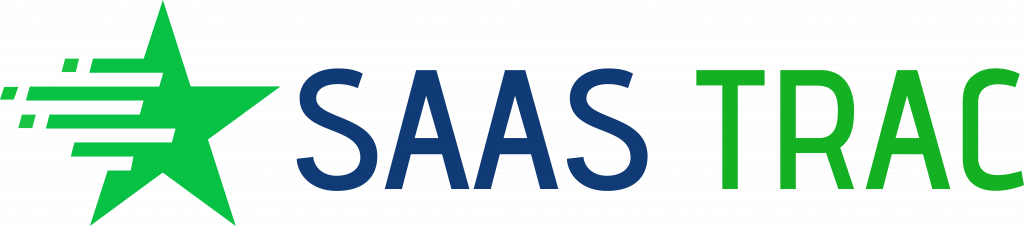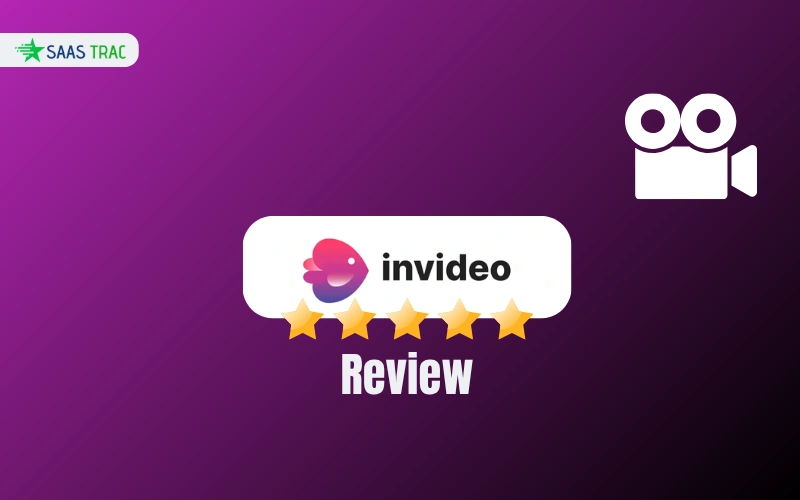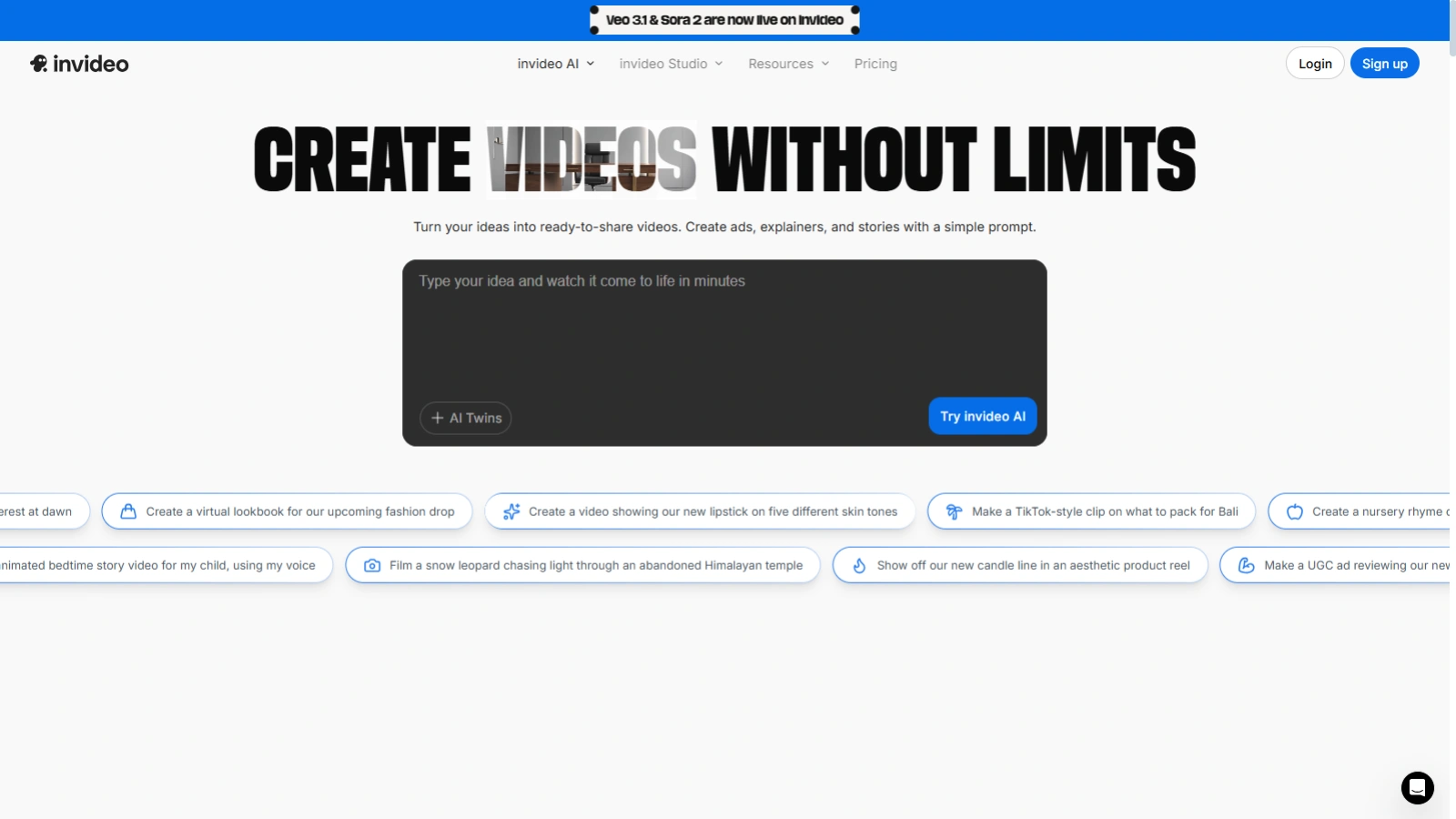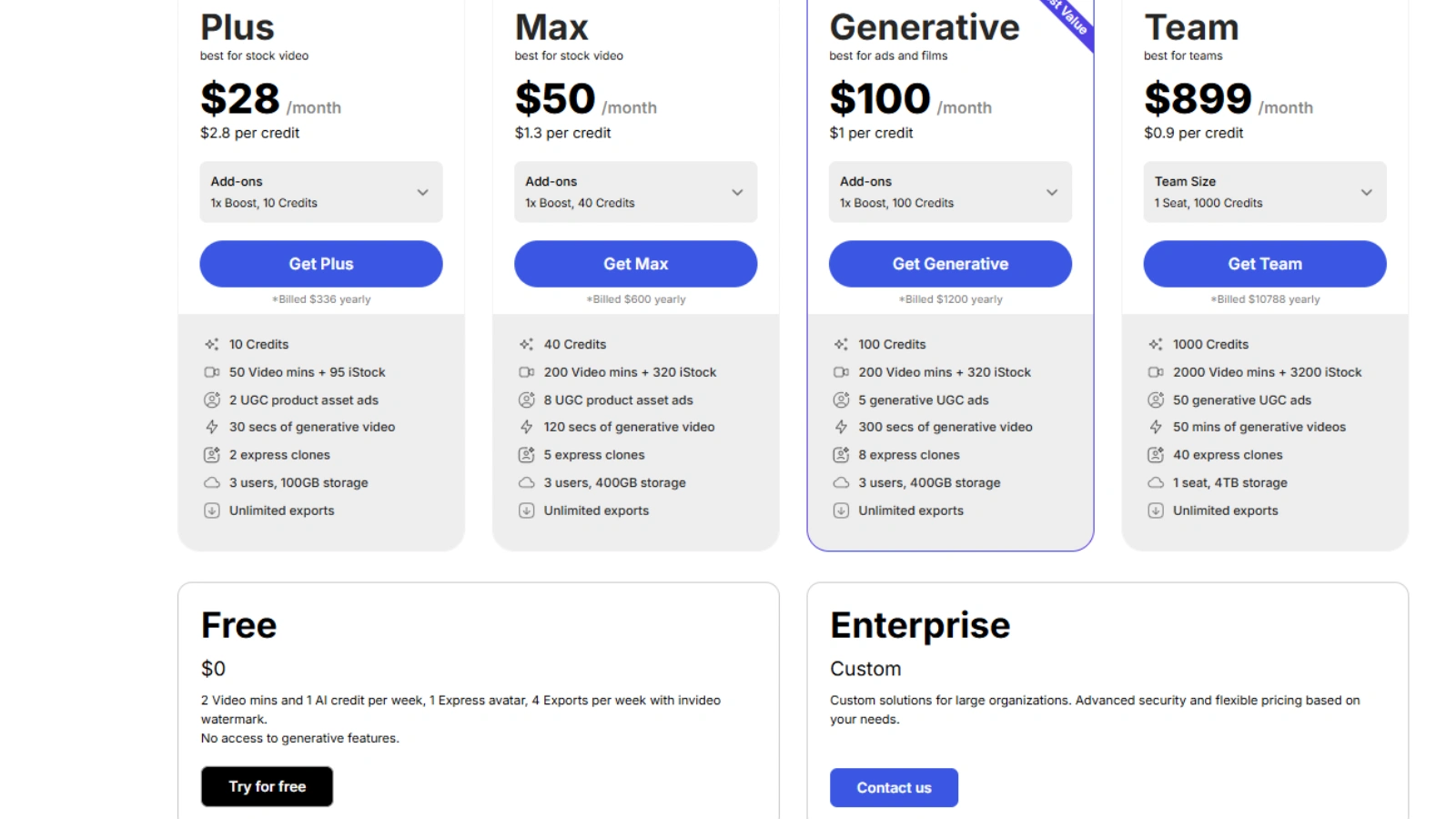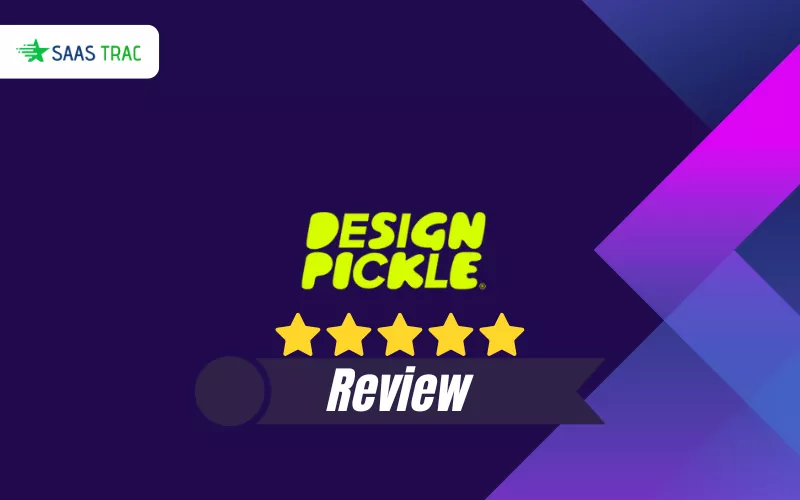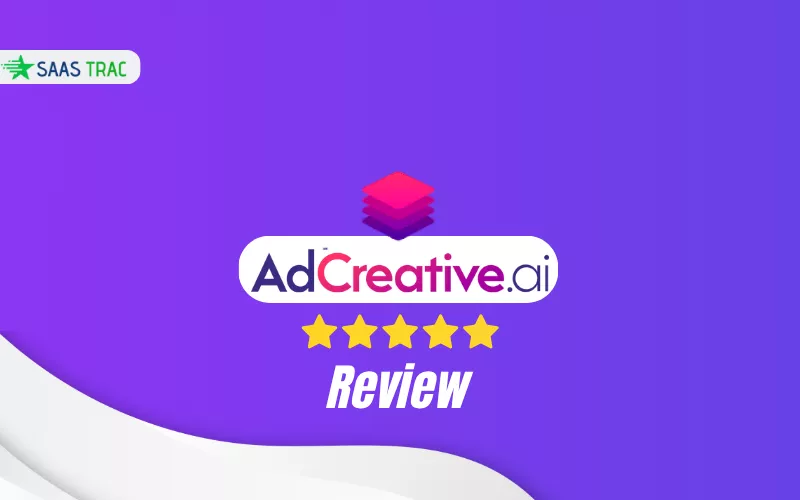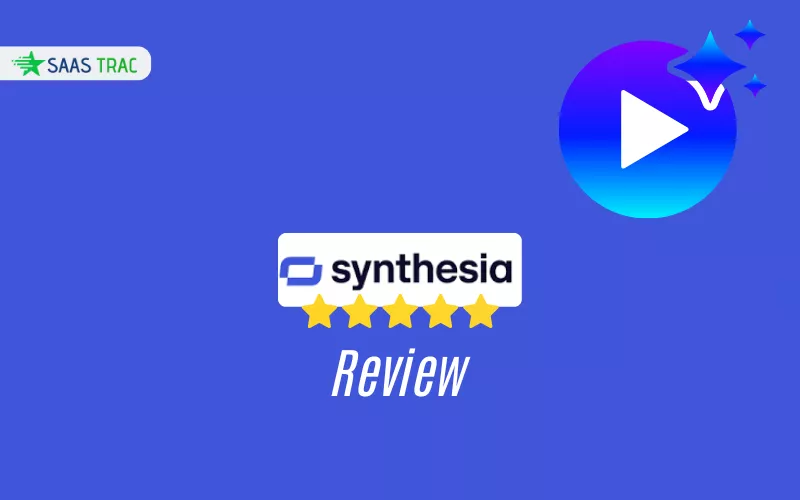Creating engaging, share-worthy video content has become an essential aspect of modern online communication, whether you’re a content creator, marketer, or business owner. If you’re looking for a versatile, easy-to-use video editing tool that doesn’t require years of expertise, you’ve likely encountered InVideo. In today’s crowded video editing software market, standing out is no small feat, but InVideo promises to make video creation accessible to everyone—from beginners to experienced creators.
In this detailed review, I explore everything InVideo has to offer, from its free plan to its cutting-edge AI features, to see if it truly lives up to its reputation. Does it deliver a seamless video editing experience, or is it just another flashy tool that falls short?
What Is InVideo?
At its core, InVideo is a cloud-based video creation platform designed for creators of all experience levels. Whether you’re looking to turn a blog post into a short video, create a YouTube intro, or produce social-media clips, InVideo simplifies video editing without requiring advanced skills. Many users see it as a reliable YouTube video editor for anyone who wants professional-looking videos without the steep learning curve of traditional software.
What makes InVideo stand out is how it merges templates, stock media, and AI-driven automation into a single, easy-to-use platform. Even if you’ve never touched a video editor before, you can create high-quality videos quickly using its pre-built templates and AI assistance.
How InVideo Feels In Practice
From my hands-on experience, InVideo’s biggest strength is how approachable it is. The interface is clean, the templates are thoughtfully categorized, and the onboarding is smooth. Even first-time editors can get comfortable within minutes.
Here’s what the workflow typically looks like:
- Choose a template or start from scratch: You can pick from thousands of pre-made templates for YouTube intros, social posts, reels, and more.
- Add your content or prompt: Upload your clips, add text, or use AI prompts to generate scenes and scripts automatically.
- Customize and refine: Replace media, tweak transitions, add voice-overs, and adjust timing.
- Preview and export: Once satisfied, export your final video in HD.
When I tried it as a YouTube intro maker, it was surprisingly efficient. I selected a ready-made intro template, dropped in my logo, adjusted the text, and had a polished result in under ten minutes. For creators who don’t want to spend hours editing, this workflow is ideal.
The AI-assisted generation also deserves attention. You can enter a script or even a topic prompt, and InVideo will automatically generate a full video complete with visuals and narration. While it’s not perfect and occasionally picks mismatched visuals, it does speed up the process dramatically.
Overall, InVideo strikes a smart balance between automation and manual control—it gives you speed without taking away creative input.
Key Features That Stand Out
Let’s break down the most useful features of InVideo and how they help both beginners and professionals streamline their video creation process.
1. Massive Template Library
InVideo offers a huge collection of ready-to-use templates across multiple categories—business promos, social media, YouTube intros, explainers, and more. This makes it easy to get started without designing from scratch.
2. AI-Powered Video Generation
The AI feature can turn text prompts or scripts into fully formed videos. It selects visuals, creates voice-overs, and structures scenes automatically. You can later tweak every element to fit your preferences.
3. Drag-and-Drop Editor
No steep learning curve here. The intuitive editor lets you drag and drop media, resize clips, add transitions, and manage text overlays easily.
4. Stock Media Access
InVideo provides access to millions of stock videos, images, and music tracks. This is especially helpful for creators who don’t have large media libraries of their own.
5. Text-to-Video Conversion
Paste your written content, and InVideo converts it into a video presentation—ideal for marketers repurposing blogs or for YouTubers creating narration-based videos.
6. Voice-Overs and Multi-Language Support
InVideo offers automated voice-over generation with multiple accents and languages. You can also upload your own narration for more personalized storytelling.
7. Cloud-Based Collaboration
Since it’s web-based, you can collaborate with team members easily. Multiple users can work on projects remotely without complex file sharing.
8. Brand Customization
Upload your logo, color palette, and font preferences to maintain consistent branding across all videos.
All of these features together make InVideo a strong contender among free editing software options for content creators and marketers alike.
InVideo Pricing: What You’ll Pay and What You Get
InVideo’s pricing structure offers a range of options to cater to different needs, from individual users to larger teams. The Plus plan ($28/month) provides 10 credits, 50 video minutes, and essential features for stock video creation, making it a solid choice for casual creators.
The Max plan ($50/month) ups the ante with 40 credits, 200 video minutes, and additional features like 8 UGC product asset ads, appealing to users who require more extensive resources.
The Generative plan ($100/month) is best for users focused on ads and films, offering 100 credits, 200 video minutes, and 5 generative UGC ads, positioning it as a strong value for those looking to maximize production capacity.
For larger teams, the Team plan ($899/month) provides robust features like 1000 credits, 2000 video minutes, and extensive storage, ideal for professional production needs.
The Free plan allows basic access with limited features.
My Take on the Pricing
The InVideo free plan is one of the most generous among online editors—you get to try nearly every core feature without spending a dime. However, the watermark on exports makes it impractical for public publishing. For serious use, the Plus plan feels like the sweet spot—it removes limitations while staying affordable.
For larger creators or marketing teams that rely heavily on AI video generation, the Max plan is the clear choice. While it’s pricier, it’s still more cost-effective than many enterprise-level alternatives.
Also Read
Synthesia Review: Is This AI Video Generator Really Worth It In 2025?
How InVideo Compares to Other Editors
No review is complete without understanding how InVideo stacks up against its competitors. Here’s a breakdown based on experience and market comparisons:
- Against Traditional Editors (Premiere Pro, Final Cut Pro):
InVideo isn’t meant to compete with professional, timeline-based editors. Instead, it focuses on simplicity, automation, and speed. If you’re after convenience and cloud flexibility, InVideo wins; if you want deep, frame-by-frame editing control, the others still lead. - Against Other Online AI Editors:
Many newer tools specialize in talking-head AI avatars or text-to-speech only. InVideo, however, combines these with conventional editing flexibility, giving you both automation and customization. - As Free Editing Software:
Unlike many “free” video tools that hide core features behind paywalls, InVideo’s free plan genuinely allows full project creation—only adding a watermark. That’s a big advantage for beginners testing the waters. - For YouTube Creators:
InVideo shines as a YouTube video editor. Its templates, text animations, and intro options simplify the video creation process for vloggers, educators, and small businesses. You can easily build attention-grabbing intros, captions, and outros that look professional with minimal effort.
Overall, it occupies a comfortable middle ground—more capable than simple auto-video tools but far easier than complex editing suites.
Who Should Use InVideo?
Ideal For:
- YouTubers and Content Creators: Want quick, polished videos or intros without deep technical editing skills.
- Social Media Marketers: Need high-volume short-form content like reels, ads, and promos.
- Small Businesses: Want to create marketing videos or presentations in-house.
- Freelancers and Agencies: Need a reliable online editor for quick client projects.
Might Not Be Ideal For:
- Professional Video Editors: If you need detailed color grading, animation control, or advanced effects.
- Heavy Offline Users: Since it’s cloud-based, it depends on a stable internet.
- Large-Scale Production Studios: Usage limits and cloud rendering may not match enterprise-level workflows.
Final Verdict: Is InVideo Worth It?
After testing and reviewing InVideo extensively, I can confidently say it’s one of the most accessible and balanced online editors on the market. It nails the balance between simplicity and creativity.
If your goal is to create clean, professional-looking videos for YouTube, social media, or marketing campaigns, InVideo is absolutely worth trying. It’s fast, easy to learn, and powerful enough for most creators.
That said, it’s not meant for professional film editing or high-end motion graphics. Instead, it’s the go-to tool for anyone who values efficiency, automation, and ease of use.
If I were to sum it up, InVideo is the perfect middle ground between free editing software and professional video production suites. It gives you speed, convenience, and creative freedom without overwhelming you with complexity.
Frequently Asked Questions
Q: Is InVideo free to use?
Yes, InVideo offers a free plan with basic tools and templates. However, exports on the free plan include a watermark. To remove it and access HD downloads, you’ll need to upgrade.
Q: What does InVideo pricing look like?
The free plan costs nothing. The Plus plan starts around $25–$30 per month, and the Max plan ranges between $50–$100 per month, depending on usage and billing type.
Q: Can I use InVideo as a YouTube intro maker?
Definitely. InVideo offers dozens of pre-designed templates tailored specifically for YouTube intros and outros. You can customize text, logos, and transitions easily.
Q: Is InVideo suitable for beginners?
Yes. The interface is intuitive, and even users with zero editing background can start creating videos in minutes.